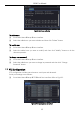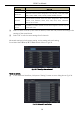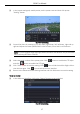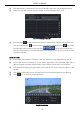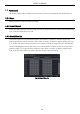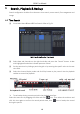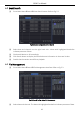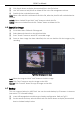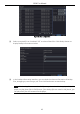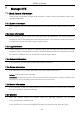Operation Manual
DVR User Manual
44
7 Manage DVR
7.1 Check System Information
Check system information includes seven submenus: system, event, log, network, online users,
record and QRCODE.
7.1.1 System Information
In this interface, you can check the hardware version, MCU version, kernel version, device ID,
etc.
7.1.2 Event Information
In this interface, you can search for events like motion and video loss. The utility provides an
interface to have a date based and a channel based search. This report can further be saved on
a USB flash drive as an html file using the export button.
7.1.3 Log Information
In this interface, you can search for relevant logs as per set date and event which includes
Operation, Setup, Playback, Backup, Search, Check Information and Error. This report can further
be saved on a USB flash drive as an html file using the export button.
7.1.4 Network Information
In this interface, you can check relevant parameters of network.
7.1.5 Online Information
In this interface, you can check the details of the connected online users.
Refresh: Refresh the current interface.
Disconnect: Disconnect the online users to access DVR. If this function is used by the admin, the
particular PC will not be able to access the device for five minutes.
7.1.6 Record Information
In this interface, a user can check resolution, ftp and record status including motion recording,
manual recording or schedule recording.
7.1.7 QRCODE
User can quickly access the mobile client by scanning QRCODE. Go to Main
menu→Information→QRCODE tab.
In this interface, you can scan the QRCODE through the mobile phone. Refer to Fig 6-2: