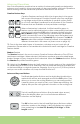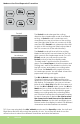User manual
12 ENGLISH
ENGLISH 13
12 ENGLISH
The Space key functions just like the space bar on a computer or
typewriter. It inserts one space after the last character entered
every time the Space key is pressed.
The Back Space key functions just like the backspace key on a
computer or typewriter. It deletes character(s), starting from the last
one entered, every time it is pressed.
The Clear Display key clears the contents of the Cricut Expression
machine’s display when pressed.
The Reset All key clears the contents of the Cricut Expression
machine’s display and returns all settings to their defaults. No key
should be backlit in green after you press Reset All.
The Repeat Last key inserts the last selections that were cut onto
the display. Once the character(s) appears on the screen, you can
press CUT again or you can change any settings (features, dial size,
speed, pressure, etc.) and then press CUT.
The Sound On/Off key turns the chirp on or off. This key will not turn
off any system warning beeps.
The Load Paper key pulls the cutting mat and paper into
the machine.
The Unload Paper key ejects the cutting mat and paper from
the machine. Only press when the Cricut Expression machine is
nished cutting.
The Set Paper Size key is used when you are using a paper size
smaller than 12” x 12” (30.48 cm x 30.48 cm) or 12” x 24” (30.48 cm x
60.96 cm), depending on the mat size selected. Place the paper
on the cutting mat, aligning it in the lower left corner of the mat as
indicated (even if cutting in the Portrait mode). Once the paper has
been placed on the mat, insert the mat arrow rst into the
machine, holding it rmly between the roller bar and the deck.
Then press Load Paper. Move the cutting blade to the upper right
corner of the paper using the Blade Navigation Buttons, and then
push the Set Paper Size key. The size of your paper will appear on
the display. You can now begin entering your project information.
Use the Load Last key instead of the Load Paper key when you’ve
temporarily unloaded the mat and you want the blade to start cut-
ting at the point on the paper where the previous cut ended.
The Paper Saver key automatically rearranges your selections to
take up the least amount of space possible on your paper. If
you turn the Paper Saver function on, that will become your
default setting. The Paper Saver key will be backlit in green
when active.
TIP: You probably won’t need the Space key if you are cutting one word at a time. Use
it when you specically want negative space in your cuts.
TIP: If you turn the sound key off, that will become your default setting. The next time
you turn the Cricut Expression machine on, the sound will still be off.