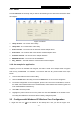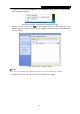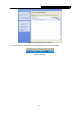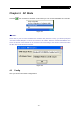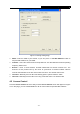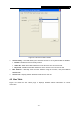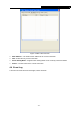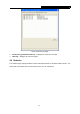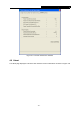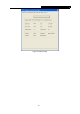User's Guide
Table Of Contents
Wireless Lite-N USB Adapter User GuidePW-DN427
- 17 -
3.1.7 About
Click the About tab of the Utility and you will see the following screen with some information about
this adapter.
Figure 3-12 About
¾ Utility Version - The version of this utility.
¾ Utility Date - The creation date of this utility.
¾ Driver Version - The version of the wireless network adapter driver.
¾ Driver Date - The creation date of the wireless network adapter driver.
¾ Firmware Version -The version of the adapter firmware.
¾ EEPROM Version - The version of this EEPROM.
¾ Phy_Address - The MAC address of the wireless network adapter.
3.1.8 An example for application
Suppose you have an installed and using AP, the SSID is TEST and it adopts 64-bit encryption
with the key 0123456789. To establish a connection with this AP, please follow these steps
below:
1. Launch RL51 Wireless Lite-N Client Utility.
2. Click the Profile tab of the utility and click the Add button on the screen that appears.
3. The Profile configuration screen will appear, please enter Test for the Profile Name, TEST for
the SSID, select Infrastructure for the Network Mode, select WEP for the Data Encryption and
enter 0123456789 for Network key.
4. Click OK to save this profile.
5. Highlight the profile named Test on the profile list and click Activate on the Profile screen.
The utility will establish a connection with this AP by configured profile.
3.2 Configure with Windows XP Wireless Zero Configuration
1. Right click the icon on the bottom of the desktop first and you will see Figure 3-13.