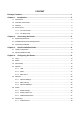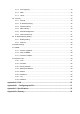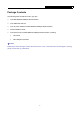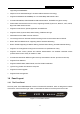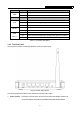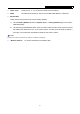MR5-WR542G 54M Wireless Router • 2x to 3x eXtended Range™ • 2.4GHz y 802.11g/b Rev:1.0.
COPYRIGHT & TRADEMARKS Specifications are subject to change without notice. is a registered trademark of TP-LINK TECHNOLOGIES CO., LTD. Other brands and product names are trademarks or registered trademarks of their respective holders. No part of the specifications may be reproduced in any form or by any means or used to make any derivative such as translation, transformation, or adaptation without permission from TP-LINK TECHNOLOGIES CO., LTD. Copyright © 2008 TP-LINK TECHNOLOGIES CO., LTD.
FCC RF Radiation Exposure Statement This equipment complies with FCC RF radiation exposure limits set forth for an uncontrolled environment. This device and its antenna must not be co-located or operating in conjunction with any other antenna or transmitter. “To comply with FCC RF exposure compliance requirements, this grant is applicable to only Mobile Configurations.
CONTENT Package Contents..............................................................................................................1 Chapter 1. Introduction..................................................................................................2 1.1 Conventions ..........................................................................................................................2 1.2 Overview of the Router ....................................................................................
4.7.2 Port Triggering .......................................................................................................40 4.7.3 DMZ .......................................................................................................................42 4.7.4 UPnP......................................................................................................................43 4.8 Security.......................................................................................................
MR5-WR542G 54Mbps Wireless Router User Guide Package Contents The following items should be found in your box: ¾ One MR5-WR542G 54Mbps Wireless Router ¾ One detachable antenna ¾ One AC power Adapter for MR5-WR542G 54Mbps Wireless Router ¾ Quick Installation Guide ¾ One Resource CD for MR5-WR542G 54Mbps Wireless Router, including: • This Guide • Other Helpful Information ) Note: Make sure that the package contains the above items.
MR5-WR542G 54Mbps Wireless Router User Guide Chapter 1. Introduction Thank you for choosing the MR5-WR542G 54Mbps Wireless Router. 1.1 Conventions The router mentioned in this guide stands for MR5-WR542G 54Mbps Wireless Router. 1.2 Overview of the Router The MR5-WR542G 54Mbps Wireless Router integrates 4-port Switch, Firewall, NAT-router and Wireless AP. Its design is dedicated to Small Office/Home Office (SOHO) wireless network solutions.
MR5-WR542G 54Mbps Wireless Router User Guide supporting Auto MDI/MDIX. ¾ Adopts 2x to 3x eXtended Range™ wireless LAN transmission technology. ¾ Supports 54/48/36/24/18/12/9/6Mbps or 11/5.5/3/2/1Mbps data transfer rates. ¾ Provides WPA/WPA2, WPA-PSK/WPA2-PSK authentication, TKIP/AES encryption security. ¾ Shares data and Internet access for users, supporting PPPoE, Dynamic IP, Static IP, L2TP, PPTP, Big Pond Cable Internet access. ¾ Supports Virtual Server, Special Application and DMZ host.
MR5-WR542G Name PWR Name Status SYS WLAN WAN, LAN 1-4 Description Off Power off On Power on Status On Flashing 54Mbps Wireless Router User Guide Description The router is initializing The router is working properly Off The router has a hardware error Off There is no wireless device linked to the router Flashing The Wireless function is enabled Off There is no device linked to the corresponding port On There is a device linked to the corresponding port but no activity Flashing There is
MR5-WR542G 54Mbps Wireless Router User Guide ¾ LAN 1,2,3,4: These ports (1, 2, 3, 4) connect the router to the local PC(s). ¾ WAN: This WAN port is where you will connect the DSL/cable Modem, or Ethernet ¾ Reset button There are two ways to reset to the router's factory defaults: 1) Use the Factory Defaults function on System Tools -> Factory Defaults page in the router's Web-based Utility. 2) Use the Factory Default Reset button: First, turn off the router's power.
MR5-WR542G 54Mbps Wireless Router User Guide Chapter 2. Connecting the Router 2.1 System Requirements ¾ Broadband Internet Access Service (DSL/Cable/Ethernet) ¾ One DSL/Cable modem that has an RJ45 connector (you do not need it if you connect the router to the Ethernet) ¾ Each PC in the LAN needs a working Ethernet Adapter and an Ethernet cable with RJ45 connectors ¾ TCP/IP protocol must be installed on each PC ¾ Web browser, such as Microsoft Internet Explorer 5.0 or later, Netscape Navigator 6.
MR5-WR542G 54Mbps Wireless Router User Guide Figure 2-1 Hardware Installation of the MR5-WR542G 54Mbps Wireless Router 7
MR5-WR542G 54Mbps Wireless Router User Guide Chapter 3. Quick Installation Guide After connecting the MR5-WR542G Router into your network, you should configure it. This chapter describes how to configure the basic functions of your MR5-WR542G Wireless Router. These procedures only take you a few minutes. You can access the Internet via the router immediately after successfully configuring. 3.1 TCP/IP configuration The default IP address of the MR5-WR542G 54Mbps Wireless Router is 192.168.1.1.
MR5-WR542G 54Mbps Wireless Router User Guide Figure 3-1 Success result of Ping command If the result displayed is similar to that shown in Figure 3-2, it means that your PC has not connected to the router. Figure 3-2 Failure result of Ping command Please check the connection following these steps: 1. Is the connection between your PC and the router correct? Note: The 1/2/3/4 LEDs of LAN port which you link to on the router and LEDs on your PC's adapter should be lit. 2.
MR5-WR542G 54Mbps Wireless Router User Guide 3.2 Quick Installation Guide With a Web-based (Internet Explorer or Netscape® Navigator) utility, it is easy to configure and manage the MR5-WR542G 54Mbps Wireless Router. The Web-based utility can be used on any Windows, Macintosh or UNIX OS with a Web browser. Connect to the router by typing http://192.168.1.1 in the address field of Web browser. Figure 3-3 Login the router After a moment, a login window will appear similar to that shown in Figure 3-4.
MR5-WR542G 54Mbps Wireless Router User Guide Figure 3-5 Quick Setup Click Next, and then Choose WAN Connection Type page will appear, shown in Figure 3-6. Figure 3-6 Choose WAN Connection Type The router supports three popular ways to connect to Internet. Please select one compatible with your ISP. Click Next to enter the necessary network parameters.
MR5-WR542G 54Mbps Wireless Router User Guide Figure 3-8 Quick Setup - Static IP Note - The IP parameters should have been provided by your ISP. ¾ IP Address - This is the WAN IP address as seen by external users on the Internet (including your ISP). Enter the IP address into the field. ¾ Subnet Mask - The Subnet Mask is used for the WAN IP address, it is usually 255.255.255.0 ¾ Default Gateway - Enter the gateway IP address into the box if required.
MR5-WR542G ¾ 54Mbps Wireless Router User Guide Region - Select your region from the pull-down list. This field specifies the region where the wireless function of the router can be used. It may be illegal to use the wireless function of the router in a region other than one of those specified in this field. ¾ Channel - The current channel in use. This field determines which operating frequency will be used. ¾ Mode - Indicates the current mode 54Mbps (802.11g), 11Mbps (802.11b).
MR5-WR542G 54Mbps Wireless Router User Guide 4.2 Status The Status page displays the router's current status and configuration. All information is read-only. 1. LAN This field displays the current settings or information for the LAN, including the MAC address, IP address and Subnet Mask. 2. Wireless This field displays basic information or status for wireless function, including Wireless Radio, SSID, Channel, Mode, Wireless MAC address, and IP address. 3.
MR5-WR542G 54Mbps Wireless Router User Guide Figure 4-1 Router Status 15
MR5-WR542G 54Mbps Wireless Router User Guide 4.3 Quick Setup Please refer to Section 4.2: "Quick Installation Guide." 4.4 Network Figure 4-2 the Network menu There are three submenus under the Network menu (shown in Figure 4-2): LAN, WAN and MAC Clone. Click any of them, and you will be able to configure the corresponding function. The detailed explanations for each submenu are provided below. 4.4.1 LAN You can configure the IP parameters of LAN on this page.
MR5-WR542G 54Mbps Wireless Router User Guide change accordingly at the same time. 4.4.2 WAN You can configure the WAN port parameters on this page. First, please choose the WAN Connection Type (Dynamic IP/Static IP/PPPoE/802.1X + Dynamic IP/802.1X + Static IP/Big Pond Cable/L2TP/PPTP) for Internet. The default type is Dynamic IP. If you aren’t given any login parameters (fixed IP Address, logging ID, etc), please select Dynamic IP. If you are given a fixed IP (static IP), please select Static IP.
MR5-WR542G 54Mbps Wireless Router User Guide If your ISP gives you one or two DNS addresses, select Use These DNS Servers and enter the primary and secondary addresses into the correct fields. Otherwise, the DNS servers will be assigned dynamically from your ISP. Note: If you get address and find error when you go to a Web site, it is likely that your DNS servers are set up improperly. You should contact your ISP to get DNS server addresses.
MR5-WR542G 54Mbps Wireless Router User Guide Figure 4-6 WAN - PPPoE ¾ User Name/Password - Enter the User Name and Password provided by your ISP. These fields are case-sensitive. ¾ Connect on Demand - You can configure the router to disconnect your Internet connection after a specified period of inactivity (Max Idle Time).
MR5-WR542G 54Mbps Wireless Router User Guide and you will not be able to re-establish your connection automatically as soon as you attempt to access the Internet again. To use this option, click the radio button. If you want your Internet connection to remain active at all times, enter "0" in the Max Idle Time field. Otherwise, enter the number time in minutes that you wish to have the Internet connecting last unless a new link is requested.
MR5-WR542G ¾ 54Mbps Wireless Router User Guide DNS IP address - If you know that your ISP does not automatically transmit DNS addresses to the router during login, click “Use the following DNS servers” checkbox and enter the IP address in dotted-decimal notation of your ISP’s primary DNS server. If a secondary DNS server address is available, enter it as well. Click the Save button to save your settings. 4. If you choose 802.
MR5-WR542G 54Mbps Wireless Router User Guide Figure 4-9 802.1X + Static IP Settings ¾ User Name - Enter the user name for 802.1X authentication provided by your ISP ¾ Password - Enter the password for 802.1X authentication provided by your ISP. Click Login to start 802.1X authentication. Click Logout to end 802.1X authentication. ¾ IP Address - Enter the IP address in dotted-decimal notation provided by your ISP. ¾ Subnet Mask - Enter the subnet Mask in dotted-decimal notation provided by your ISP.
MR5-WR542G 54Mbps Wireless Router User Guide Figure 4-10 Big Pond Settings ¾ User Name/Password - Enter the User Name and Password provided by your ISP. These fields are case-sensitive. ¾ Auth Server - Enter the authenticating server IP address or host name. ¾ Auth Domain - Type in the domain suffix server name based on your location. Eg, NSW / ACT - nsw.bigpond.net.au VIC / TAS / WA / SA / NT - vic.bigpond.net.au QLD - qld.bigpond.net.
MR5-WR542G ¾ 54Mbps Wireless Router User Guide Connect Manually - You can configure the router to make it connect or disconnect manually. After a specified period of inactivity (Max Idle Time), the router will disconnect from your Internet connection, and you will not be able to re-establish your connection automatically as soon as you attempt to access the Internet again. To use this option, click the radio button.
MR5-WR542G 54Mbps Wireless Router User Guide case-sensitive. ¾ Dynamic IP/ Static IP – Choose either as you are given by your ISP. Click the Connect button to connect immediately. Click the Disconnect button to disconnect immediately. ¾ Connect on Demand - You can configure the router to disconnect from your Internet connection after a specified period of inactivity (Max Idle Time).
MR5-WR542G Figure 4-12 ¾ 54Mbps Wireless Router User Guide PPTP Settings User Name/Password - Enter the User Name and Password provided by your ISP. These fields are case-sensitive. ¾ Dynamic IP/ Static IP – Choose either as you are given by your ISP and enter the ISP’s IP address or the domain name. If you choose static IP and enter the domain name, you should also enter the DNS assigned by your ISP. And click the Save button. Click the Connect button to connect immediately.
MR5-WR542G 54Mbps Wireless Router User Guide all times, enter 0 in the Max Idle Time field. Otherwise, enter the number of minutes you want to have elapsed before your Internet connection terminates. Caution: Sometimes the connection cannot be disconnected although you specify a time to Max Idle Time, since some applications are visiting the Internet continually in the background. ¾ Connect Automatically - Connect automatically after the router is disconnected. To use this option, click the radio button.
MR5-WR542G 54Mbps Wireless Router User Guide Click the Save button to save your settings. Note: 1) Only the PC on your LAN can use the MAC Address Clone feature. 2) If you click the Save button, the router will prompt you to reboot. 4.5 Wireless Figure 4-14 Wireless menu There are three submenus under the Wireless menu (shown in Figure 4-14): Wireless Settings, MAC Filtering and Wireless Statistics. Click any of them, and you will be able to configure the corresponding function.
MR5-WR542G 54Mbps Wireless Router User Guide Figure 4-15 Wireless Settings ¾ SSID - Enter a value of up to 32 characters. The same name (SSID) must be assigned to all wireless devices in your network. The default SSID is TP-LINK, but it is recommended strongly that you change your networks name (SSID) to a different value. This value is case-sensitive. For example, TP-LINK is NOT the same as tp-link.
MR5-WR542G ¾ 54Mbps Wireless Router User Guide Region - Select your region from the pull-down list. This field specifies the region where the wireless function of the router can be used. It may be illegal to use the wireless function of the router in a region other than one of those specified in this field. If your country or region is not listed, please contact your local government agency for assistance. The default region is United States. When you select your local region from the pull-down list.
MR5-WR542G • 54Mbps Wireless Router User Guide WPA-PSK/WPA2-PSK - Select WPA/WPA2 authentication type based on pre-shared passphrase. • ¾ WPA /WPA2 - Select WPA/WPA2 authentication type based on Radius Server.
MR5-WR542G ¾ 54Mbps Wireless Router User Guide WPA-PSK/WPA2-PSK Passphrase - You can enter a WPA or WPA2 passphrase between 8 and 63 characters long. ¾ Group Key Update Period - Specify the group key update interval in seconds. The value can be either 0 seconds or from 30 seconds and up, 1-29 seconds are not usable figures. Enter 0 to disable the update.
MR5-WR542G 54Mbps Wireless Router User Guide which depend on the station's MAC addresses. ¾ MAC Address - The wireless station's MAC address that you want to access. ¾ Status - The status of this entry either Enabled or Disabled. ¾ Privilege - Select the privileges for this entry. You may select one of the following Allow / Deny / 64-bit / 128-bit / 152-bit. ¾ Description - A simple description of the wireless station.
MR5-WR542G 54Mbps Wireless Router User Guide To add additional entries, repeat steps 1-6. Note: When 64-bit, or 128-bit, or 152-bit is selected, WEP Key will be enabled. To modify or delete an existing entry: 1. Click the Modify in the entry you want to modify. If you want to delete the entry, click the Delete. 2. Modify the information. 3. Click the Save button. Click the Enable All button to make all entries enabled Click the Disabled All button to make all entries disabled.
MR5-WR542G 54Mbps Wireless Router User Guide Note: a) If you select the radio button Allow the stations not specified by any enabled entries in the list to access for Filtering Rules, the wireless station B will still not be able to access the router, however, other wireless stations that are not in the list will be able to access the router.
MR5-WR542G 54Mbps Wireless Router User Guide 4.6 DHCP Figure 4-21 The DHCP menu There are three submenus under the DHCP menu (shown in figureFigure 4-21): DHCP Settings, DHCP Clients List and Address Reservation. Click any of them, and you will be able to configure the corresponding function. The detailed explanations for each submenu are provided below. 4.6.
MR5-WR542G 54Mbps Wireless Router User Guide 2880 minutes. The default value is 120 minutes. ¾ Default Gateway - (Optional.) Suggest to input the IP address of the LAN port of the router, default value is 192.168.1.1 ¾ Default Domain - (Optional.) Input the domain name of your network. ¾ Primary DNS - (Optional.) Input the DNS IP address provided by your ISP. Or consult your ISP. ¾ Secondary DNS - (Optional.) Input the IP address of another DNS server if your ISP provides two DNS servers.
MR5-WR542G 54Mbps Wireless Router User Guide Figure 4-24 Address Reservation ¾ MAC Address - The MAC address of the PC of which you want to reserve IP address. ¾ Assigned IP Address - The IP address of the router reserved. ¾ Status - The status of this entry either Enabled or Disabled. To Reserve IP addresses: 1. Click the Add New button. (Pop-up Figure 4-25) 2. Enter the MAC address (The format for the MAC Address is XX-XX-XX-XX-XX-XX.
MR5-WR542G 54Mbps Wireless Router User Guide Note: The function won't take effect until the router reboots. 4.7 Forwarding Figure 4-26 The Forwarding menu There are four submenus under the Forwarding menu (shown in Figure 4-26): Virtual Servers, Port Triggering, DMZ and UPnP. Click any of them, and you will be able to configure the corresponding function. The detailed explanations for each submenu are provided below. 4.7.
MR5-WR542G 54Mbps Wireless Router User Guide Port list does not have the service that you want to use, type the number of the service port or service port range in the Service Port box. 3. Type the IP Address of the computer in the Server IP Address box. 4. Select the protocol used for this application, either TCP or UDP, or All. 5. Select the Enable checkbox to enable the virtual server. 6. Click the Save button.
MR5-WR542G 54Mbps Wireless Router User Guide some of these applications that can work with an NAT router. You can set up Port Triggering on this page shown in Figure 4-29: Figure 4-29 Port Triggering Once configured, operation is as follows: 1. A local host makes an outgoing connection using a destination port number defined in the Trigger Port field. 2.
MR5-WR542G 6. Select the Enable checkbox to enable. 7. Click the Save button to save the new rule. 54Mbps Wireless Router User Guide Figure 4-30 Add or Modify a Triggering Entry There are many popular applications in the Popular Application list. You can select it, and the application will fill in the Trigger Port, incoming Ports Range boxes and select the Enable checkbox. It has the same effect as adding a new rule. To modify or delete an existing entry: 1.
MR5-WR542G 54Mbps Wireless Router User Guide IP Address assigned to it because its IP Address may change when using the DHCP function. You can set up DMZ host on this page shown in Figure 4-31: Figure 4-31 DMZ To assign a computer or server to be a DMZ server: 1. Click the Enable radio button 2. Enter the local host IP Address in the DMZ Host IP Address field 3. Click the Save button. Note: After you set the DMZ host, the firewall related to the host will not work. 4.7.
MR5-WR542G • 54Mbps Wireless Router User Guide Status - Either Enabled or Disabled, “Enabled” means that port is still active. Otherwise, the port is inactive. Click Refresh to update the Current UPnP Settings List. 4.8 Security Figure 4-33 The Security menu There are six submenus under the Security menu (shown in Figure 4-33): Firewall, IP Address Filtering, Domain Filtering, MAC Filtering, Remote Management and Advanced Security.
MR5-WR542G 54Mbps Wireless Router User Guide Figure 4-34 Firewall Settings ¾ Enable Firewall - the general firewall switch is on or off. ¾ Enable IP Address Filtering - set IP Address Filtering is enabled or disabled. There are two default filtering rules of IP Address Filtering, either Allow or Deny passing through the router. ¾ Enable Domain Filtering - set Domain Filtering is enabled or disabled. ¾ Enable MAC Filtering - set MAC Address Filtering is enabled or disabled.
MR5-WR542G 54Mbps Wireless Router User Guide Figure 4-35 IP address Filtering To disable the IP Address Filtering feature, keep the default setting, Disabled. To set up an IP Address Filtering entry, click Enable Firewall and Enable IP Address Filtering on the Firewall page, and click the Add New… button.
MR5-WR542G 4. 54Mbps Wireless Router User Guide WAN IP Address - Enter a WAN IP Address or a range of WAN IP Addresses in the field, in dotted-decimal notation format. For example, 61.145.238.6 – 61.145.238.47. Keep the field open, which means all WAN IP Addresses have been put into the field. 5. WAN Port -Enter a WAN Port or a range of WAN Ports in the field. For example, 25 – 110. Keep the field open, which means all WAN Ports have been put into the field. 6.
MR5-WR542G 54Mbps Wireless Router User Guide Figure 4-37 Domain Filtering Before adding a Domain Filtering entry, you must ensure that Enable Firewall and Enable Domain Filtering have been selected on the Firewall page. To Add a Domain filtering entry, click the Add New… button. The page "Add or Modify a Domain Filtering entry" will appear, shown in Figure 4-38: Figure 4-38 Add or Modify a Domain Filtering entry To add or modify a Domain Filtering entry, follow these instructions: 1.
MR5-WR542G 54Mbps Wireless Router User Guide Click the Disabled All button to make all entries disabled. Click the Delete All button to delete all entries Click the Next button to go to the next page and the Previous button to return to the previous page. For example, if you want to block the PC(s) on your LAN to access websites www.xxyy.com.cn, www.aabbcc.com and websites with .net in the end on the Internet while no limit for other websites, you should specify the following Domain filtering list: 4.8.
MR5-WR542G 54Mbps Wireless Router User Guide Figure 4-40 Add or Modify a MAC Address Filtering entry To add or modify a MAC Address Filtering entry, follow these instructions: 1. Enter the appropriate MAC Address into the MAC Address field. The format of the MAC Address is XX-XX-XX-XX-XX-XX (X is any hexadecimal digit). For example: 00-0E-AE-B0-00-0B. 2. Type the description of the PC in the Description field. Fox example: John’s PC. 3.
MR5-WR542G 54Mbps Wireless Router User Guide 4.8.5 Remote Management You can configure the Remote Management function on this page shown in Figure 4-41. This feature allows you to manage your Router from a remote location, via the Internet. Figure 4-41 Remote Management ¾ Web Management Port - Web browser access normally uses the standard HTTP service port 80. This router’s default remote management Web port number is 80.
MR5-WR542G 54Mbps Wireless Router User Guide Figure 4-42 Advanced Security settings ¾ Packets Statistic interval (5 ~ 60) - The default value is 10. Select a value between 5 and 60 seconds in the pull-down list. The Packets Statistic interval value indicates the time section of the packets statistic. The result of the statistic used for analysis by SYN Flood, UDP Flood and ICMP-Flood. ¾ DoS protection - Enable or Disable the DoS protection function.
MR5-WR542G 54Mbps Wireless Router User Guide default is disabled. If enabled, the ping packet from the Internet cannot access the router. ¾ Forbid Ping Packet from LAN Port - Enable or Disable forbidding Ping Packet to access the router from the LAN port. The default value is disabled. If enabled, the ping packet from the LAN port cannot access the router. (Defends against some viruses) Click the Save button to save the settings.
MR5-WR542G 54Mbps Wireless Router User Guide Figure 4-45 IP & MAC Binding Setting • MAC Address - The MAC address of the controlled computer in the LAN. • IP Address - The assigned IP address of the controlled computer in the LAN. • Bind - Whether or not enable the arp binding. • Modify - Edit or delete item. When you want to add or modify an IP & MAC Binding entry, you can click the Add New button or Modify button, and then you will go to the next page.
MR5-WR542G 54Mbps Wireless Router User Guide To find an existing entry: 1. Click the Find button (shown in Figure 4-45). 2. Enter the MAC Address or IP Address. 3. Enter the Find button in the next page (shown in Figure 4-47). Figure 4-47 Find IP & MAC Binding Entry Click the Enable All button to make all entries enabled. Click the Delete All button to delete all entries. 4.9.
MR5-WR542G 54Mbps Wireless Router User Guide • Delete - Delete the item. Click the Bind All button to bind all the current items, available after enable. Click the Load All button to load all items to the IP & MAC Binding list. Click the Refresh button to refresh all items. Note: An item could not be loaded to the IP & MAC Binding list if the IP address of the item has been loaded before. Error warning will prompt as well.
MR5-WR542G 54Mbps Wireless Router User Guide Figure 4-50 Add or Modify a Static Route Entry To modify or delete an existing entry: 1. Click the Modify in the entry you want to modify. If you want to delete the entry, click the Delete. 2. Modify the information. 3. Click the Save button. Click the Enable All button to make all entries enabled. Click the Disabled All button to make all entries disabled. Click the Delete All button to delete all entries 4.
MR5-WR542G 54Mbps Wireless Router User Guide Figure 4-51 Dyndns.org DDNS Settings To set up for DDNS, follow these instructions: 1. Type the domain names your dynamic DNS service provider gave. 2. Type the User Name for your DDNS account. 3. Type the Password for your DDNS account. 4. Click the Login button to login to the DDNS service. ¾ Connection Status -The status of the DDNS service connection is displayed here. Click Logout to logout of the DDNS service. 4.11.2 Oray.
MR5-WR542G 54Mbps Wireless Router User Guide Figure 4-52 Oray.net DDNS Settings To set up for DDNS, follow these instructions: 1. Type the User Name for your DDNS account. 2. Type the Password for your DDNS account. 3. Click the Login button to login the DDNS service. ¾ Connection Status - The status of the DDNS service connection is displayed here. ¾ Domain Name - The domain names are displayed here. Click Logout to logout the DDNS service. 4.11.3 Comexe.
MR5-WR542G 54Mbps Wireless Router User Guide Figure 4-53 Comexe.cn DDNS Settings To set up for DDNS, follow these instructions: 1. Type the domain names your dynamic DNS service provider gave. 2. Type the User Name for your DDNS account. 3. Type the Password for your DDNS account. 4. Click the Login button to login to the DDNS service. ¾ Connection Status -The status of the DDNS service connection is displayed here. Click Logout to logout of the DDNS service. 4.
MR5-WR542G 54Mbps Wireless Router User Guide Factory Defaults, Backup and Restore, Reboot, Password, Log and Statistics. Click any of them, and you will be able to configure the corresponding function. The detailed explanations for each submenu are provided below. 4.12.1 Time You can set time manually or get GMT from the Internet for the router on this page (shown in Figure 4-55): Figure 4-55 Time settings ¾ Time Zone - Select your local time zone from this pull down list.
MR5-WR542G 54Mbps Wireless Router User Guide Note: 1. This setting will be used for some time-based functions such as firewall. You must specify your time zone once you login to the router successfully, if not, the time limited on these functions will not take effect. 2. The time will be lost if the router is turned off. 3. The router will obtain GMT automatically from Internet if it has already connected to Internet. 4.12.
MR5-WR542G 54Mbps Wireless Router User Guide 4.12.3 Factory Defaults This page (shown in Figure 4-57) allows you to restore the factory default settings for the router. Figure 4-57 Restore Factory Default Click the Restore button to reset all configuration settings to their default values. • The default User Name: admin • The default Password: admin • The default IP Address: 192.168.1.1 • The default Subnet Mask: 255.255.255.
MR5-WR542G 54Mbps Wireless Router User Guide 4.12.5 Reboot This page (shown in Figure 4-59) allows you to reboot the router. Figure 4-59 Reboot the router Click the Reboot button to reboot the router. Some settings of the router will take effect only after rebooting, which include: • Change LAN IP Address. (System will reboot automatically) • MAC Clone (system will reboot automatically) • DHCP service function. • Static address assignment of DHCP server. • Web Service Port of the router.
MR5-WR542G 54Mbps Wireless Router User Guide Note: The new user name and password must not exceed 14 characters in length and must not include any spaces. Enter the new Password twice to confirm it. Click the Save button when finished. Click the Clear All button to clear all. 4.12.7 Log This page (shown in Figure 4-61) allows you to query the logs of the router. Figure 4-61 System Log The router can keep logs of all traffic. You can query the logs to find what happened to the router.
MR5-WR542G 54Mbps Wireless Router User Guide Figure 4-62 Statistics ¾ Current Statistics Status - Enable or Disable. The default value is disabled. To enable, click the Enable button. If disabled, the function of DoS protection in Security settings will be ineffective. ¾ Packets Statistics Interval - The default value is 10. Select a value between 5 and 60 seconds in the pull-down list. The Packets Statistic interval indicates the time section of the packets statistic.
MR5-WR542G 54Mbps Wireless Router User Guide Appendix A: FAQ 1. How do I configure the router to access Internet by ADSL users? 1) First, configure the ADSL Modem configured in RFC1483 bridge model. 2) Connect the Ethernet cable from your ADSL Modem to the WAN port on the router. The telephone cord plugs into the Line port of the ADSL Modem. 3) Login to the router, click the “Network” menu on the left of your browser, and click "WAN" submenu. On the WAN page, select “PPPoE” for WAN Connection Type.
MR5-WR542G 1) 54Mbps Wireless Router User Guide Login to the router, click the “Network” menu on the left of your browser, and click "WAN" submenu. On the WAN page, select “Dynamic IP” for "WAN Connection Type", finish by clicking “Save”. 2) Some ISPs require that you register the MAC Address of your adapter, which is connected to your cable/DSL Modem during installation.
MR5-WR542G Figure A-5 54Mbps Wireless Router User Guide Add or Modify a Virtual server Entry Note: Your opposite side should call your WAN IP, which is displayed on the “Status” page. 4) How to enable DMZ Host: Login to the router, click the “Forwarding” menu on the left of your browser, and click "DMZ" submenu. On the "DMZ" page, click “Enable” radio and type your IP address into the “DMZ Host IP Address” field, using 192.168.1.169 as an example, remember to click the "Save” button. Figure A-6 4.
MR5-WR542G Figure A-7 54Mbps Wireless Router User Guide Remote Management Note: If the above configuration takes effect, to configure to the router by typing http://192.168.1.1:88 (the router’s LAN IP address: Web Management Port) in the address field of the Web browser. 3) Login to the router, click the “Forwarding” menu on the left of your browser, and click the "Virtual Servers" submenu.
MR5-WR542G 54Mbps Wireless Router User Guide Appendix B: Configuring the PCs In this section, we’ll introduce how to install and configure the TCP/IP correctly in Windows XP. First make sure your Ethernet Adapter is working, refer to the adapter’s manual if needed. 1. Install TCP/IP component 1) On the Windows taskbar, click the Start button, point to Settings, and then click Control Panel.
MR5-WR542G 54Mbps Wireless Router User Guide Figure 2 5) The following TCP/IP Properties window will display and the IP Address tab is open on this window by default.
MR5-WR542G 54Mbps Wireless Router User Guide Figure 3 ¾ Setting IP address manually 1 Select Use the following IP address radio button. And the following items available 2 If the router's LAN IP address is 192.168.1.1, type IP address is 192.168.1.x (x is from 2 to 254), and Subnet mask is 255.255.255.0. 3 Type the router’s LAN IP address (the default IP is 192.168.1.1) into the Default gateway field. 4 Select Use the following DNS server addresses radio button.
MR5-WR542G Figure 4 74 54Mbps Wireless Router User Guide
MR5-WR542G Appendix C: Specifications 75 54Mbps Wireless Router User Guide
MR5-WR542G 54Mbps Wireless Router User Guide Appendix D: Glossary ¾ 2x to 3x eXtended Range™ WLAN Transmission Technology - The WLAN device with 2x to 3x eXtended Range™ WLAN transmission technology make its sensitivity up to 105 dB, which gives users the ability to have robust, longer-range wireless connections. With this range-enhancing technology, a 2x to 3x eXtended Range™ based client and access point can maintain a connection at as much as three times the transmission distance of traditional 802.
MR5-WR542G ¾ 54Mbps Wireless Router User Guide NAT (Network Address Translation) - NAT technology translates IP addresses of a local area network to a different IP address for the Internet. ¾ PPPoE (Point to Point Protocol over Ethernet) - PPPoE is a protocol for connecting remote hosts to the Internet over an always-on connection by simulating a dial-up connection. ¾ SSID - A Service Set Identification is a thirty-two character (maximum) alphanumeric key identifying a wireless local area network.