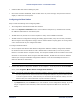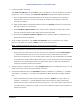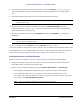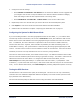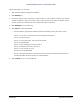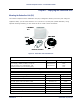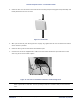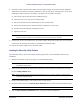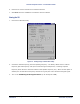Installation Manual Part 5
Tsunami Multipoint Version 1.3 Installation Guide
▪ Install the BSU first before installing any SUs.
▪ Once a link has been established, check the RSL at the SU, and if too high, miss-point the antenna
slightly to reduce the receive power.
Configuring the Base Station
Keep in mind the following when configuring a BSU:
▪ The configuration commands are NOT case-sensitive.
▪ Refer to the Operator Commands section of the software’s Help menu (or the Reference manual)
for additional information on command syntax.
▪ The BSU does not provide an on-screen response to many of the available commands.
▪ The BSU saves the configuration settings periodically (approximately every two minutes). Therefore,
after issuing the last configuration change, wait two minutes before recycling power or turning off the
unit to ensure that all of your changes take effect.
To configure the Base Station:
1. On the computer that has the Base Station Configuration Software installed, change the IP address
for its Ethernet card to 192.168.20.xx with a 255.255.255.0 subnet mask (xx can be any number
between 1 and 255 with the exception of 254). The computer and BSU must be members of the same
IP subnet to communicate. When using the Multi-BSU software, the BSU and SU can be on different
subnets (see “Using the Multi-BSU Configuration Software” in the Tsunami Multipoint Version 1.3
Reference Manual for information).
Note: The BSU’s default IP address is 192.168.20.253 with a subnet mask of 255.255.255.0.
2. Run the Base Station Configuration Software on the computer. To do this, from the Windows Start
menu, select Programs Æ Base Station Configuration Software.
Note: The menu bar reads “Base Station Configuration Software” when the computer and BSU are connected to
the same physical network. If the menu bar reads “Configuration Software” only, the two devices are not
on the same physical network; confirm that they are connected to the same Ethernet network, check the
Ethernet cables, and confirm that the BSU is powered on before continuing.
º Type dspconf and press the Enter key to view the BSU’s current configuration settings. If you do
not get a response to this command, confirm that the computer and BSU are on the same IP
subnet.
Chapter 2. Pre-Installation Tasks 26
CPN 63179 Issue Date: 01/24/03