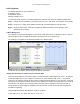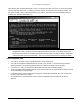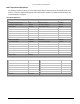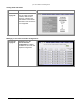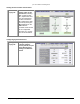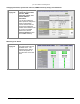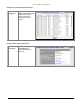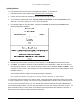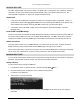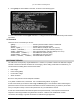User Manual Part 1
Lynx.GX Installation and Management
MANAGING WITH SNMP
The radios support SNMP version 2C and earlier. All SNMP traffic, including traps, SET commands, and GET
commands, are sent and received through the NMS whether locally or through the in-band PPP link. See
“Planning NMS Configuration” on page 33 to configure the NMS network.
Requirements
▪
A copy of the Proxim MIB files are required to configure and manage the radios using SNMP. There is a
generic MIB for all GX radios (g4_generic.mib) and a more interface-specific MIB file per the specific radio
and its interfaces (for example, the file if_t1e1.mib is used for the Lynx.GX model radios).
▪ A workstation running an SNMP manager such as HP OpenView, Castle Rock SNMPc, or Ipswitch
WhatsUp Gold.
Install the MIB in the SNMP Manager
Follow the instructions provided with the SNMP Management software to load and compile the generic MIB and
the specific interface MIB for the radio onto the SNMP Network Manager. The MIBs contain all the traps and
configuration variables for the radio SNMP agent. These MIBs are included in the CD that ships with the unit.
Network Connections
Use a ping utility to make sure your SNMP Manager can communicate with the radios. Configure the radio’s
SNMP Community strings using the Web interface Admin page or through the CLI interface.
These radios support many of the RFC1213 functions, and the enterprise MIBs allow monitoring and configuring
of boot, clock, trap, authentication, log, device, status, performance, and configuration information.
MANAGING WITH TELNET
You can use the command line interface (CLI) through Telnet to assign the radio new IP information, change the
password, change SNMP community strings, and view some radio status information.
Starting a Session
To start a Telnet session through the NMS port:
1. From Windows, open a Command Prompt, or MS-DOS Prompt (Start Î Run…).
2. Enter the following at the command line of the command prompt window:
c:\>Telnet <IP address>
3. Telnet issues a connection message;
4. When prompted, enter managers as the username and managers as the password (or your assigned
password).
Chapter 3. Managing the Lynx.GX 44