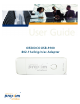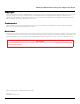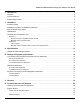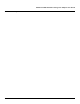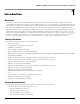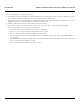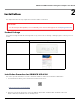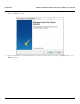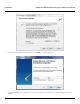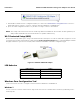User's Manual
Table Of Contents
Installation ORiNOCO USB-9100 802.11a/b/g/n/ac Adapter User Guide
10
7. Run the Microsoft Wireless Zero Configuration (WZC) tool. Please refer Windows Zero Configuration Tool section for a
detailed description on how to connect to a wireless network in Windows 7 and Windows 8.
8. Upon successful configuration of WZC tool, the device is ready to connect to the network.
NOTE: The country code selection is for non-US models only and is not available for all US models. Per FCC regulations, all
WiFi products marketed in the US must be fixed to US operation channels only.
Wi-Fi Protected Setup (WPS)
Wi-Fi Protected Setup enables you to easily secure Wi-Fi network in small spaces. In order to enable data encryption to secure
your system from possible external threats, simply push the Push Configuration Button (PBC) on the USB Adapter and then
the physical button on your Access Point (AP) or the software based button on the WPS configuration page.
Figure 2-1 ORiNOCO USB-9100 Adapter
LED Behavior
Windows Zero Configuration Tool
In this section let us see how to configure a wireless network in Windows 7 and Window 8.
Windows 7
You can connect to a wireless network in two ways: View and connect to available wireless network (or) Manually create a
network profile.
LED Behavior Status
Slow blink (1 blink per second) Standby (No connection to AP)
Normal blink (2 blinks per second) Wi-Fi Protected Setup (WPS)
Fast blink (3 blinks per second) Transmission (Tx)/ Reception (Rx)