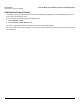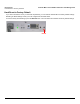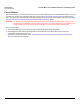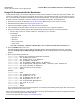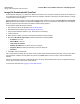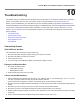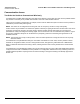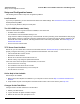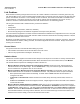Specifications
Tsunami MP.11 5012-SUR Installation and Management
116
10
Troubleshooting
This chapter helps you to isolate and solve problems with your 5012-SUR. In the event this chapter does not provide a
solution, or the solution does not solve your problem, check our support website at http://support.proxim.com.
Before you start troubleshooting, it is important that you have checked the details in the product documentation. For
details about RADIUS, TFTP, terminal and telnet programs, and Web browsers, refer to their appropriate documentation.
In some cases, rebooting the 5012-SUR clears the problem. If nothing else helps, consider a Soft Reset to Factory
Default or a Forced Reload. The Forced Reload option requires you to download a new image file to the 5012-SUR.
See the following:
• Connectivity Issues
• Communication Issues
• Setup and Configuration Issues
• VLAN Operation Issues
• Link Problems
Connectivity Issues
5012-SUR Does Not Boot
The 5012-SUR shows no activity (the power LED is off).
1. Ensure that the power supply is properly working and correctly connected.
2. Ensure that all cables are correctly connected.
3. Check the power source.
4. If you are using an Active Ethernet splitter, ensure that the voltage is correct.
Ethernet Link Does Not Work
1. First check the Ethernet LED:
• Solid Green: No traffic.
• Blinking Green: Traffic.
2. Verify pass-through versus cross-over cable.
Cannot use the Web Interface
1. Open a command prompt window and enter ping <ip address unit> (for example ping 10.0.0.1). If the
unit does not respond, make sure that you have the correct IP address.
If the unit responds, the Ethernet connection is working properly, continue with this procedure.
2. Ensure that you are using Microsoft Internet Explorer 5.0 or later (version 6.0 or later recommended) or Netscape 6.0
or later.
3. Ensure that you are not using a proxy server for the connection with your Web browser.
4. Ensure that you have not exceeded the maximum number of Web Interface or CLI sessions.
5. Double-check the physical network connections. Use a well-known unit to ensure the network connection is properly
functioning.
6. Perform network infrastructure troubleshooting (check switches, routers, and so on).