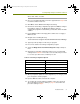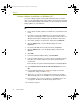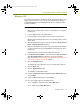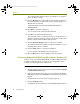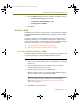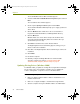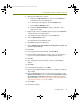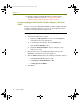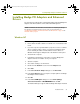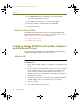Installation guide
Installation Guide 31
Installing Madge Adapters and Enhanced Drivers
0A20, 1A20, 2A20, and 3A20.
10 Choose an available I/O address from the supported list in Step 9 and
record the number for later use.
11 Click OK to exit the Windows NT Diagnostics dialog.
12 Next run the Token Ring configuration program from DOS to configure
the hardware settings on the Madge ISA adapter card. The
configuration program is installed when you install the Sniffer Portable
software.
13 Insert a DOS boot disk in the floppy drive. Sniffer does not supply a
DOS boot disk.
14 Navigate to the following directory:
<local install drive>:\Program Files\Nai\SnifferNT\Driver\en\TRMadge
15 Type trcfg at the prompt to run the trcfg.exe program.
16 Press F4 to start the Token Ring configuration program.
17 Select the Madge Smart 16/4 AT Plus Ringnode adapter and press
Enter.
18 Change the Token Ring configuration options to the recommended
settings listed in
Table 4-2. Press Tab to select a field, then press Enter
to see a list of possible values, and then press F4.
19 When prompted to update the card configuration, press F4 (yes), and
press
F4 again to exit the program.
20 Eject the DOS boot disk and restart the computer.
21 To complete the enhanced driver installation, turn to the enhanced
driver installation instructions starting on
page 21 and continue the
procedure starting at Step 6.
Table 4-2. Token Ring Configuration Options
Option Recommended Setting
Transfers 16bit PIO
IO Port The address recorded in Step 9.
Ring Speed 4 or 16 depending on your network.
Interrupt The number recorded in Step 8.
Smartrom Disabled
100413Portable_Install.book Page 31 Friday, March 25, 2005 2:22 PM