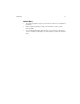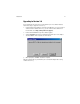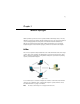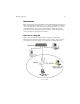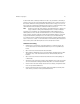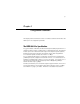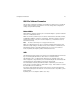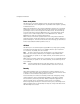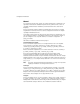User`s guide
Configuration Parameters 29
Power Saving Mode
The Harmony 802.11a network adapters support optional power management to
conserve battery life. Power Saving Mode is only available if the adapter is operating
in Infrastructure mode.
When Power Saving Mode is set to Normal or Maximum, a Harmony 802.11a network
adapter enters a “doze” mode where the card becomes inactive and only wakes up
periodically to receive control messages from the Access Point. The card wakes up
more often in Normal mode than in Maximum mode so a card in Normal mode will
respond sooner to network requests than a node in Maximum mode. However,
Maximum mode draws less power than Normal mode.
When an Access Point receives a packet destined for a dozing client, it buffers the
packet and includes a notification within its control message to alert the client that a
packet is waiting for it. Once the card receives the control message, it polls the Access
Point to request that the buffered packet be sent to it.
2X Mode
The Harmony 802.11a network adapters support 2X
TM
mode, a high-speed operating
mode that can provide data rates of up to 108 Mbps, twice the speed of standard
802.11a devices. By default, 2X mode is disabled.
Note: Products sold in Europe, Japan, and Singapore do not support 2X mode.
When 2X mode is disabled, a Harmony 802.11a adapter complies with the IEEE
802.11a standard, can operate on one of eight Channels, and can achieve speeds of
up to 54 Mbps.
When 2X mode is enabled, a Harmony 802.11a adapter does not comply with the IEEE
802.11a standard, can operate on one of three Channels, and can achieve speeds of
up to 108 Mbps.
Note: You must configure all devices in the same network to use 2X mode. A
device in 2X mode cannot communicate with a device in 802.11a mode.
Roaming
The Roaming parameter allows you to determine how tolerant a Harmony 802.11a
adapter is to radio phenomena that can cause the unit to roam from one Access Point
to another in order to maintain a strong wireless connection.
In areas with many 802.11a Access Points that provide heavy overlapping coverage,
set this parameter to Fast to maintain high throughput for each wireless adapter.
In most networks, set Roaming to Normal. Wireless adapter throughput will not
change noticeably, and an overabundance of Access Points is not required.
If the coverage area provided by 802.11a Access Points is sparse, set Roaming to Slow.
Harmony adapters will not roam until they are nearly out of range of the Access Point
with which they are associated.