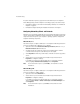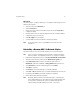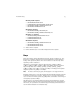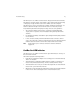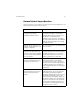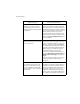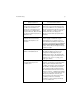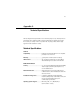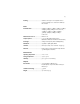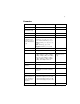User`s guide
Troubleshooting 66
How do I determine where to
install 802.11a Access Points to
ensure that users can access the
wireless network from anywhere in
my facility?
Proxim recommends that you perform a site
survey following the procedure outlined in
Proxim’s Introduction to Enterprise Wireless
Networking and Harmony Technical Training
class. If you would like to learn more about
the site survey procedure, you should
consider signing up for a Proxim Technical
Training class in your area. Refer to Proxim’s
Web site at http://training.proxim.com/ for
more information.
I’ve entered my Harmony User
Name and Password but I can’t log
on to the network.
Either your User Name or Password is
incorrect or you are not in range of an Access
Point. To determine whether or not you are
in range of an Access Point, click Cancel to
access the Windows desktop and locate the
Association State field within the Harmony
Utility. Then, log on to Windows again to
bring up the Harmony logon prompt.
If you are out of range of an Access Point,
check the Defer logon for current session if
Access Point is out of range box and click
Logon.
If your User Name or Password is incorrect,
contact your network administrator for
assistance.
I deferred my Harmony logon until
my computer was in range of an
Access Point. However, once the
802.11a adapter associated with
an Access Point, I could not access
the network.
Open the Harmony Utility’s Association
Information screen and locate the Harmony
Security Protocol field. If the field reports
“User is not authenticated,” then either your
User Name or Password is incorrect. Try
logging on to Windows again. If problems
persist, contact your network administrator
to confirm your User Name and Password.
Symptom/Question Possible Solution/Answer