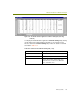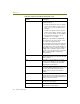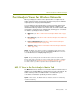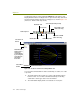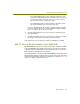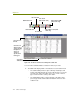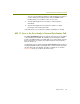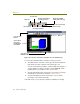Installation guide
Wireless Guide 123
Advanced Features for Wireless Analysis
The outline table provides a quick summary of total bytes and
packets transmitted between pairs of network nodes. You can also
cascade each entry in the table open to see counts of various
types of 802.11 frames sent by each station.
The detail table provides a quick summary of the 802.11 frame
types transmitted by each conversation node pair.
You can sort a matrix table by clicking a column heading (for example,
to sort the statistics by packets, click the Packets column heading).
Click a second time to sort in reverse order.
The bar chart displays the busiest conversation node pairs by total
bytes transmitted.
The pie chart displays the busiest conversation node pairs as relative
percentages of the total load of traffic (measured in bytes).
In the table views, you can export the statistics for tabulation or charting.
802.11 View in the Post-Analysis Host Table Tab
The Host Table tab collects each network node’s traffic statistics. In addition
to the standard MAC, IP, and IPX views present for all networks, the Sniffer
software provides an additional 802.11 view that allows you to concentrate on
traffic statistics specifically for wireless stations.
You display the 802.11 view by clicking the Host Table tab at the bottom of the
Display window and then selecting the
802.11 option from the drop-down list at
the upper left of the window. The 802.11 view appears as shown in Figure 10-9
(in this case, with the outline table shown).