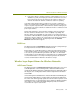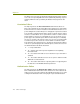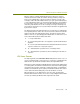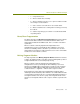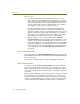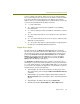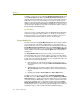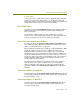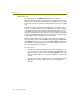Installation guide
Wireless Guide 153
Advanced Features for Wireless Analysis
success or failure of the request. In this case, the access point denied the
Reassociation Request. The exact reason for the denial is found in the Status
Code field of the Reassociation Response. The Expert reports both the
address of the access point denying the Reassociation Request, as well as the
reason for the denial indicated in the Status Code field.
1 — Unspecified failure.
10 — Cannot support all requested capabilities in the Capability
Information field.
11 — Reassociation denied due to inability to confirm that association
exists.
12 — Association denied due to reason outside the scope of the 802.11
standard.
17 — Association denied because the access point is unable to handle
additional associated stations.
18 — Association denied due to requesting station not supporting all of
the data rates in the BSSBasicRateSet parameter.
Rogue Access Point
The Expert generates the Rogue Access Point alarm when it detects a
wireless access point on the network whose MAC address is not found in its
list of known access points. You can view the Expert's list of known access
points in the Known Access Points in the Network listbox in the 802.11
Options tab of the Expert Properties dialog box. You access this tab by
selecting Expert Options from the Tools menu and clicking the 802.11
Options tab in the dialog box that appears.
The Rogue Access Point alarm provides you with a convenient means of
detecting access points on the network of which you were previously unaware.
To use this alarm effectively, you must add the MAC addresses of the known
access points on the network to the Expert's list. You can add access points to
the Expert's list in any of the following ways:
Automatically in the real-time Host Table by selecting entries in the
table, right-clicking, and selecting the Add to Known Mobile Unit List
command.
Automatically in the postcapture display's Expert tab by clicking the
Wireless Unit List button and using the options in the dialog box that
appears.
Automatically in the Address Book by clicking Export AP.
Manually in the Tools > Expert Options > 802.11 Options tab.