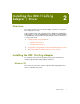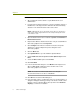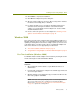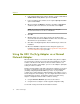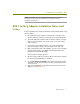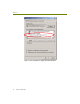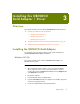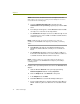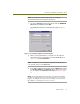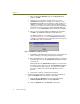Installation guide
Wireless Guide 9
Installing the 802.11a/b/g Adapter / Driver
14 Click Finish to complete the installation.
15 Click OK in the Adapter Properties dialog box.
16 After the enhanced driver for the Cisco Atheros a/b/g card is installed,
the Atheros Client Utility (ACU) is disabled.
17 For Sniffer Portable users: If you did not uninstall the QoS Packet
Scheduler Service during the installation of the Sniffer Portable
software, you should disable it for this adapter now. See the Sniffer
Portable Installation Guide .
18 Create a new local agent in to use the adapter. See Creating a Local
Agent to Use the Wireless LAN Adapter on page 79.
Windows 2000
This section describes how to install the 802.11a/b/g adapter and driver on a
Windows 2000 system. The procedure is somewhat different whether you are
updating an existing driver for the wireless adapter (either a previous version
of the Sniffer driver or another vendor’s driver) or installing the adapter and
driver for the first time. Use the appropriate procedure below.
First Time Installation (Windows 2000) on page 9
Using the 802.11a/b/g Adapter as a Normal Network Adapter on page 10
First Time Installation (Windows 2000)
For Windows 2000, install the adapter for the first time by inserting the card in
the PC and using the Found New Hardware Wizard.
To install the 802.11a/b/g adapter and driver in Windows 2000 for the
first time:
1 After installing the Sniffer software, log into Windows 2000 as an
Administrator.
2 Insert the 802.11a/b/g wireless adapter in an available Type II PC card
slot on the target machine.
3 Windows 2000 presents a Wizard to help you install a new driver for the
802.11a/b/g adapter. Click Next.
NOTE: If Windows 2000’s plug-and-play feature automatically installs a
driver for the adapter instead of starting the Found New Hardware
Wizard, turn to Using the 802.11a/b/g Adapter as a Normal Network Adapter
on page 10 to update the existing driver.