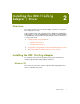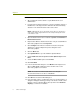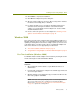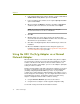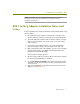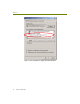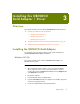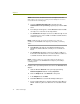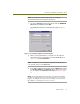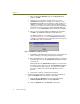Installation guide
Chapter 3
16 Sniffer Technologies
i After configuring the Default profile for the ORiNOCO Gold
adapter, click OK.
j At this point, you can add or edit other profiles to use the
ORiNOCO Gold adapter. For example, if you want to use the
ORiNOCO Gold adapter for normal wireless LAN operations (in
addition to its default role for network analysis with the Sniffer
software), you could create another profile here with configuration
information to match your wireless network (ESSID, WEP keys,
and so on; see your ORiNOCO Gold documentation for details).
k When you have finished adding and editing profile information,
click OK in the Add/Edit Configuration Profile dialog box.
The Wizard installs the selected driver. You may see the error
message shown in Figure 3-2 if the ORiNOCO Client Manager
software is not installed. You can safely ignore this message. The
Client Manager can be installed later.
Figure 3-2. ORiNOCO Client Manager Warning
l Click Close on the Network Control Panel. The system installs the
card according to your settings and updates the bindings.
m When installation finishes, the system will prompt you to configure
the TCP/IP properties for the ORiNOCO Gold adapter (if TCP/IP
is bound to it).
Binding TCP/IP to the ORiNOCO Gold adapter is not required for
the Sniffer software. However, to use the ORiNOCO Gold adapter
for normal wireless LAN operations, you must set the TCP/IP
properties to match your network. Click OK when you have
finished.
n Click Yes to restart the computer when prompted.
7 Verify that the updated driver is installed correctly by examining its
entry in the Adapters tab of the Network control panel:
a Start the Windows Network control panel by right-clicking
Network Neighborhood and selecting Properties.
b Click the Adapters tab of the Network control panel.