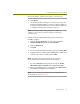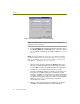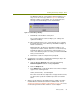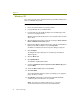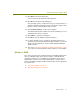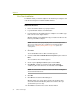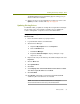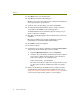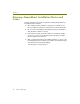Installation guide
Chapter 4
30 Sniffer Technologies
Windows XP
This section describes how to install the Enterasys RoamAbout adapter and
driver on a Windows XP system.
To install the Enterasys RoamAbout adapter and driver in Windows XP:
1 Ensure the Sniffer software is properly installed.
2 Log into Windows XP as an Administrator.
3 Insert the Enterasys RoamAbout adapter in an available Type II PC
card slot on the target machine.
Windows XP automatically detects the new card and installs its native
device driver.
4 Open the Network Connections folder by selecting the Start > Control
Panel > Network Connections option.
5 Right-click the Wireless Network Connection entry associated with the
Enterasys RoamAbout adapter and select Properties.
The Wireless Network Connections Properties dialog box appears.
6 Click Configure.
The Adapter Properties dialog box for the Enterasys RoamAbout
adapter appears.
7 Click the Driver tab.
8 Click Update Driver.
The Hardware Update Wizard starts.
9 Select the Install from a list or specific location (Advanced) option.
and click Next.
10 Select the Don’t search option and click Next.
11 Click Have Disk.
The Install from Disk dialog box appears prompting you to supply the
path to the driver to install.
12 Click Browse and navigate to the EnterasysRoamAbout\WinXP
subdirectory where the driver files are installed.
NOTE: The location for Sniffer Portable drivers is C:\Program
Files\NAI\SnifferNT\Driver\en\EnterasysRoamAbout\WinXP.