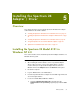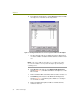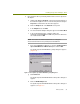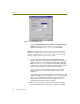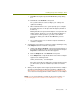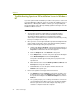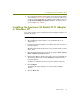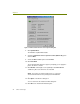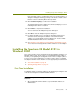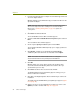Installation guide
Wireless Guide 43
Installing the Spectrum 24 Adapter / Driver
4 Next, reinstall the Network General driver for the Spectrum 24 adapter
as described in Step 6 on page 39. When you reach the step where you
need to specify the IRQ, I/O Port, and Memory Base Address values in
the Spectrum 24 Adapter Properties dialog box, specify the values
you recorded in Step 2, above.
Installing the Spectrum 24 Model 4121 Adapter
in Windows XP
This section describes how to install the Spectrum 24 adapter and driver on a
Windows XP system.
To install the Spectrum 24 adapter and driver in Windows XP:
1 After installing the Sniffer software, log in to Windows XP as an
Administrator.
2 Insert the Spectrum 24 adapter in an available Type II PC card slot on
the target machine.
Windows XP automatically detects the new card and installs its native
device driver.
3 Open the Network Connections folder by selecting the Start > Control
Panel > Network Connections option.
4 Right-click the Wireless Network Connection entry associated with the
Spectrum 24 adapter and select the Properties command from the
menu that appears.
The Wireless Network Connections Properties dialog box appears.
5 Click Configure.
The Adapter Properties dialog box for the Spectrum 24 adapter
appears.
6 Click the Driver tab.