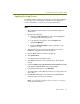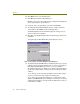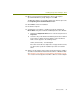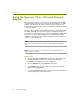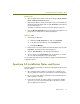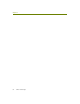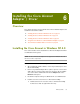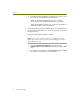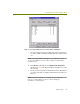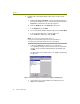Installation guide
Chapter 5
48 Sniffer Technologies
10 Click Open in the Locate File dialog box.
11 Click OK in the Install from Disk dialog box.
Windows scans for the driver and presents a dialog box listing different
cards supported by the specified driver.
12 Select the entry corresponding to your card and click Next.
13 The Upgrade Device Wizard indicates that it is ready to install the
selected driver. Click Next to begin installing the driver.
The Digital Signature Not Found warning appears asking you if you
want to continue the installation.
14 Click Yes on the Digital Signature Not Found warning to continue the
installation.
The Symbol Spectrum24 WLAN Easy Setup dialog box opens.
Figure 5-5. The Symbol Spectrum24 WLAN Easy Setup Dialog Box
15 The Symbol Spectrum24 WLAN Easy Setup dialog box lets you specify
settings for the Spectrum 24 adapter when used as a normal wireless
LAN adapter (ESSID, WEP keys, and so on; see your Symbol
Spectrum documentation for details). The settings in this dialog box do
not affect the adapter when used in promiscuous mode by the Sniffer
software.
- If you will only use the Spectrum 24 adapter for the Sniffer software,
you do not need to make any changes in this dialog box.
- If you will use the Spectrum 24 adapter as a normal wireless LAN
adapter, click Advanced to open a dialog box in which you can specify
configuration information for the Spectrum 24 adapter when used as a
normal wireless adapter.