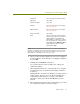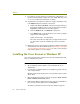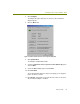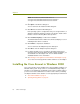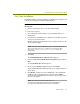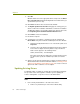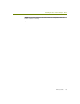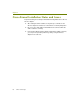Installation guide
Chapter 6
60 Sniffer Technologies
NOTE: The location for Sniffer Portable drivers is
C:\Program Files\NAI\SnifferNT\Driver\en\Cisco340\XP or
C:\Program Files\NAI\SnifferNT\Driver\en\Cisco350\XP.
12
Click Open on the Browse dialog box.
You are returned to the Install from Disk dialog box.
13 Click OK in the Install from Disk dialog box.
If the operating system is configured to alert you to unsigned drivers, a
dialog box will appear warning you that you are about to install a driver
that has not been verified by Microsoft Corporation.
14 Click Continue Anyway to continue the installation.
The wizard installs the driver. When it has finished, it displays a screen
indicating that the driver is installed.
15 Click Finish to complete the installation.
You are returned to the Adapter Properties dialog box.
16 Click OK to clear the Adapter Properties dialog box.
17 For Sniffer Portable users: If you did not uninstall the QoS Packet
Scheduler Service during the Sniffer Portable software installation, you
should disable it for this adapter now. See the Sniffer Portable
Installation Guide for more information.
18 See Creating a Local Agent to Use the Wireless LAN Adapter on page
79 to create a new local agent in the Sniffer software to use the adapter.
Installing the Cisco Aironet in Windows 2000
This section describes how to install the Cisco Aironet adapter and driver on a
Windows 2000 system. The procedure is somewhat different depending on
whether you are updating an existing driver for the wireless adapter (either a
previous version of the Sniffer driver or another vendor’s driver) or installing
the adapter and driver for the first time. Use the appropriate procedure below.
First Time Installation on page 61
Updating Existing Drivers on page 62