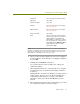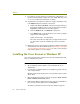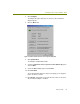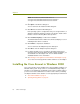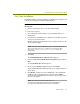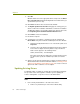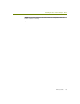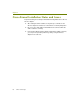Installation guide
Chapter 6
64 Sniffer Technologies
13 The Upgrade Device Wizard indicates that it is ready to install the
selected driver. Click Next to begin installing the driver.
The Digital Signature Not Found warning appears asking you if you
want to continue the installation.
14 Click Yes in the Digital Signature Not Found warning to continue the
installation.
The Wizard installs the selected driver. When it has finished, it presents
the Completing the Upgrade Device Driver Wizard window.
15 Click Finish to finish the installation.
16 Restart the computer.
17 Verify that the correct driver is installed correctly by examining its
Device Name entry in the Network and Dial-Up Connections window:
a Right-click the My Network Places icon and select Properties.
b Select the entry in the Network and Dial-Up Connections window
for the wireless adapter and verify that the entry in the Device
Name column appears in the following format:
Sniffer (vendor name) - card description
If the driver for the wireless adapter does not appear in this format,
you will need to repeat the installation procedure to install the
driver.
18 At this point, the Aironet 340/350 wireless adapter should be installed
with the Network General driver in Windows 2000. SeeCreating a Local
Agent to Use the Wireless LAN Adapter on page 79 to create a new local
agent in the Sniffer software to use the adapter.
Using the Cisco Aironet as a Normal Network
Adapter
When the Sniffer software is connected to the Cisco Aironet 340/350, the card
operates in promiscuous mode and cannot participate as an active member of
the wireless LAN. However, when the Sniffer software is not connected to the
Cisco Aironet 340/350, you can use the adapter to participate actively in a
wireless network. For Windows NT, 2000, and 98 SE, use the Aironet Client
Utility to set up the Aironet 340/350’s operating parameters (ESSID, WEP
keys, and so on) for normal network participation. For Windows XP, use the
Wireless Network tab in the Wireless Network Connection Properties dialog
box to set the same parameters. See the Aironet 340/350 documentation for
details.