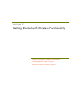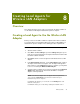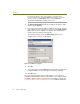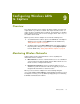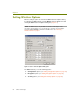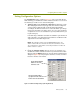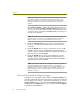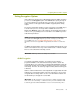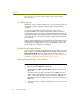Installation guide
Chapter 8
80 Sniffer Technologies
panel, right-clicking the entry for the adapter you installed in the
previous chapters, and selecting Properties. Then make sure that the
checkbox next to the Sniffer Driver entry under Components
checked are used by this connection is checked.
6
The Netpod Configuration fields do not apply for the wireless LAN
adapter. Specify No Pod.
7 If at some point you want to define an additional local agent using the
same settings you have specified here, you can use the Copy settings
from field to use these settings as a template. The drop-down list
includes all previously defined local agents.
The following example shows the New Settings dialog box as
configured to use a wireless LAN adapter.
Figure 8-1. Creating a Local Agent
8 Click OK.
9 A new entry appears in the Settings dialog box for the local agent you
just defined. Make sure this local agent is selected by clicking it.
10 Click OK again.
The new local agent using the wireless LAN adapter is now selected for
capturing and monitoring the network. At this point, you are ready to configure
the Sniffer software to monitor and capture from your wireless network. See
Configuring Wireless LANs to Capture on page 81 for additional information.