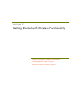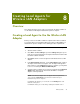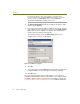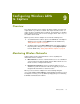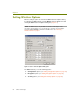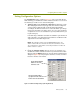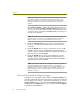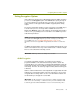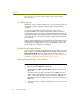Installation guide
Wireless Guide 83
Configuring Wireless LANs to Capture
Setting Configuration Options
The Configuration options (shown in Figure 9-1) let you select the wireless
LAN channel(s) you would like the Sniffer software to monitor. You can select
the channel(s) to monitor in one of the following ways:
Topology Select. Specify 802.11a or 802.11b/g for all wireless cards.
After changing the wireless topology mode, the channel surfing and
selection options within the 802.11 tab will change dynamically
according to the different channels for each mode. When you change
the topology from 802.11a to 802.11b/g or vice versa, any monitoring
or capture screens are closed and then re-opened (similar to when you
log off and log on).
In an 802.11b/g combination card, 802.11b and 802.11g are monitored
at the same time—not separately. Proxim and Cisco combination cards
support 802.11a and 802.11b/g modes.
NOTE: After making a change to the Topology Select option, the
Sniffer software will save and cache the last selected wireless mode.
The cached wireless mode will be selected by default the next time the
Sniffer software is started.
Enable the Channel Surfing option to select a set of channels you
would like the Sniffer software to monitor for specified amounts of time.
Click the adjacent Options button to open the Channel Surfing Select
dialog box (Figure 9-2) and specify the channels to monitor, as well as
the time to monitor each channel.
Figure 9-2. Channel Surfing Settings (802.11b/g Network)
Use the Channel Enable
buttons to select the
channels to surf.
Use the Surf Time fields to
specify the amount of time to
monitor each selected channel.