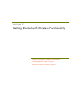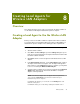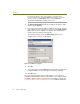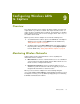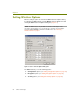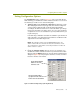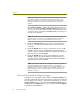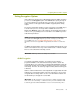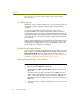Installation guide
Chapter 9
84 Sniffer Technologies
NOTE: The Channel Surfing Settings dialog box will appear differently
depending on whether the currently selected adapter is 802.11a or
802.11b/g. The dialog box for 802.11a will have more (and different)
channels available for selection. They both work in the same way,
however.
When Channel Surfing is enabled, the Sniffer software monitors the
channels selected in the Channel Surfing Settings dialog box (Figure
9-2) in a cycle. The Sniffer software monitors each selected channel for
the amount of time specified by its Surf Time field before moving on to
the next selected channel.
NOTE: By default on an 802.11b/g network, Channels 1, 6, and 11 are
enabled since these are the non-overlapping channels in an 802.11b
wireless LAN. As such, they are the channels most often used.
Enable the Channel Select option to specify a specific channel to
monitor. Use the adjacent drop-down list to select the channel for
monitoring.
Enable the BSSID option to specify a six-byte Basic Service Set ID
(BSSID) to monitor. Specify the BSSID in the adjacent field. If you
select this option, the Sniffer software will monitor the first channel on
which it detects the specified BSSID.
Enable the ESSID option to specify an Extended Service Set ID
(ESSID) to monitor. Specify the ESSID in the adjacent field. If you
select this option, the Sniffer software will monitor the first BSSID on
which it detects the specified ESSID.
NOTE: Some wireless networks are configured so that Access Points
do not include ESSIDs in their beacon frames. In cases like this,
specifying an ESSID to monitor will not work since the ESSID is never
included in a beacon frame. Instead, specify a BSSID (since they are
always included as one of the MAC address in beacon frames) or a
Channel to monitor.
Channel Surfing Mode and Capture Triggers
If a trigger event occurs while the Sniffer software is in Channel Surfing mode,
the Sniffer software will start capture on the wireless channel it was monitoring
when the trigger event occurred — and channel surfing will stop. To return to
Channel Surfing mode, you must re-enable the Channel Surfing option in
the 802.11 tab of the Options dialog box (accessed by selecting the Options
command from the Tools menu).