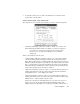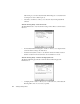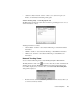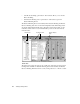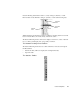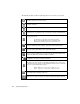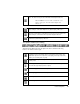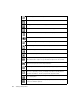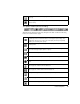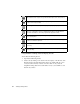System information
182
Trending and Analysis Menu
Using Network Trending Viewer to Display Results
To start Network Trending Viewer:
1. Open Network Trending Viewer.
2. Select a date by clicking on the date from the tree display on the left side of the
Trending Viewer.
The Network Trending Viewer, by default, will only “view”
one day at a time. Should you want to view more than one day, select the
Setup/Time Settings button and set the number of days you would like to view
after the day selected.
Compress—compresses a day’s or group of days’ data for disk storage efficiency.
When data has been compressed, you must first decompress it in order to view it.
Decompress—decompresses a day’s or group of days’ data. This is necessary in
order to view compressed data.
Create report—
the create report dialog lets you specify reporting options.
Create Comma-Separated-Values File—exports trending data to a file in which
values are separated by commas, permitting the importation of trending data into
spreadsheets, databases, and other programs that support this format.
Print—displays the Windows print dialog, enabling trending data to be printed to a
user-selected printer.
Copy to clipboard—copies the currently-displayed data, in the currently-displayed
format, to the Windows clipboard.
Refresh—refreshes the current display, reloading data from the hard drive, if
necessary.
Find—displays the Find dialog, enabling the user to search trending data for a given
character string.