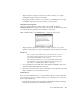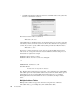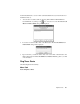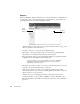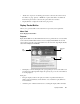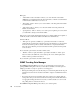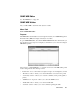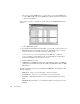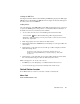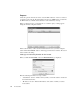System information
Discover Network Names Mode
203
• “Replace aliases by newly discovered name” checkbox—allows you to replace
existing aliases with a newly discovered name.
• Forget passwords button—allows you to select if you would like Observer to forget
your NetWare login password for the next time you resolve names.
Msft (Microsoft) Configuration
Observer is passively listening to packets in this mode and will only find the
NetBIOS/NetBEUI names as they are broadcast on the network. To alias all of the names
on a network may take anywhere from five minutes to many hours.
Click on the M
SFT button or the Settings button to display the setup options.
• “Replace aliases by newly discovered name” checkbox—allows you to specify
whether you want Observer to replace existing aliases with a newly discovered name.
Resolve IP
Once you have resolved an alias list, you cannot do a “Save As” to save it as
another name. Saving an alias after you resolve aliases will only overwrite
your current alias list and will not create a new one.
Before running your discovery, you can select which address table you wish
to be working in. If you do not have multiple address tables set up, you can
add a new one. see “Multiple Address Tables” on page 204.
1. To resolve IP addresses into DNS names, click the RESOLVE IP button. The screen
will refresh with available DNS names displayed.
2. Click on the S
AVE ALIAS button. After you confirm the save, the alias list is saved and
will be available for use in other Observer modes.
Import Aliases
If you cannot automatically discover your network names, Observer offers an alternative
to the autodiscovery process—the Import Aliases process. This allows you to import two
types of Address/Alias maps:
• the binary file format used and created by Network Instruments Observer and Link
Analyst programs (these have a .adr filename extension)