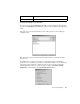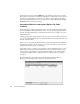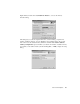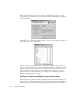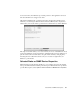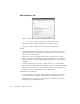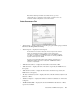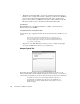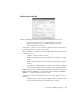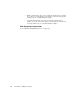System information
254
Observer General Options
Check the desired options and click OK. When you grant this account access to another
Probe instance, the permissions will be automatically set to match what you have selected
here. You also will be able to reset this user’s permission to these values on any Probe
instance by right-clicking the account or instance and choosing the Reset User Account
Permissions option from the popup menu.
Customizing Statistics and Capture Buffers For Probe
Instances
There are two kinds of buffers that a Probe uses to store data in real-time: Capture buffers
and statistical buffers. The capture buffer is used to store the raw data captured from the
network; the statistical buffers store data entries which are series of snapshots of a given
statistical datapoint.
Selecting an appropriate capture buffer size given system resources is all most users need
to worry about; the default settings for the statistical buffers work perfectly fine in the vast
majority of circumstances.
However, if you are pushing the limits of the PC system on which the Probe is installed by
creating many instances, you may be able to avoid some performance problems by fine-
tuning the memory allocation for each instance.
For example, suppose you want to give a number of remote administrators access to Top
Talkers data from a given Probe. You will be able to add more instances within a given
system’s memory constraints if you set up the statistics buffers to only allocate memory
for tracking Top Talkers and to not allocate memory for statistics that no one will be
looking at.
To view and manage memory allocation for Probe instances, click the Memory
Management tab to display the list of instances and their buffer sizes: