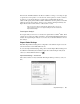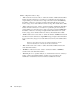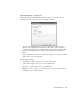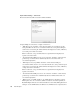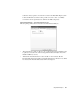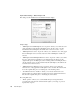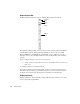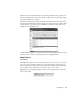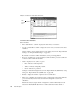System information
Using Real-Time Expert
283
If the amount of RAM available for the Observer buffer is not large or is not large enough
to capture the event in question or for the amount of time required to view the conditions
in question, you should set Observer to capture using a circular buffer. In this case,
Observer will capture packets until the buffer is full and then add new packets to the buffer
while removing the oldest packets. As this process continues, the Expert Summary and
Expert Events sections will continue to collect totals for events.
After some period of time, the Expert Events dialogs begin to remove non-
critical events based on the user-supplied settings in the General tab under
Expert Global Settings.
Post-Capture Analysis
Post-capture analysis can be done on an Observer capture buffer or Sniffer
®
buffer. Often
a capture from a remote site will be forwarded to an individual with Real-Time Expert for
analysis. Post capture Expert Analysis does not have any of the buffer limitations of real-
time analysis.
Expert Global Settings
Real-Time Expert Global Settings allow configuration of the different expert modes and
other items that are used in all Real-Time modes.
To access the Expert Global Settings dialog, either select the Expert Global Settings item
from
Mode Commands (when in Packet Capture View with the Expert Analysis tab
selected) or click the E
XPERT SETUP icon .
Expert Global Settings – General Tab
These values define how many items Real-Time Expert will keep in memory at any one
time.