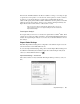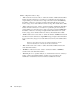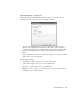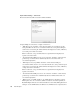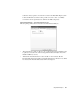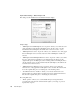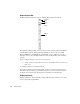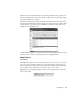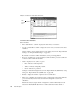System information
288
Real-Time Expert
Expert Global Settings – What-If Analysis Tab
This dialog sets the default items for the What-If Analysis display.
Graph Settings:
• “Full Duplex Send & Half Duplex Color” dropdown—allows you to define the color
of the graph line for sent data. For full duplex, this is only the “send” color. For
standard networks (half duplex), this defines both “send” and “receive” colors.
• “Full Duplex Receive Color” dropdown—allows you to define the color of the graph
line for full duplex receive sent data; only active if the “Full Duplex” checkbox is
selected.
• “Full Duplex Send & Half Duplex Reference Color” dropdown—allows you to define
the color of the reference graph line for sent data. The reference line shows the
original value prior to modifying any of the modeling values. For full duplex, this is
only the reference send color. For standard networks (half duplex), this defines both
send and receive reference colors.
• “Full Duplex Receive Reference Color” dropdown—allows you to define the
reference color of the graph line for full duplex receive sent data. The reference line
shows the original value prior to modifying any of the modeling values.
• “Show Reference Lines” checkbox—allows you to select a reference line to be
displayed when any value in the live modeling sections are changed. The reference
line shows the original value prior to modifying any of the values.
Processing Time (ms):
• “Client” spinbox—allows you to set the default client processing time. Client
processing time is the amount of time the client requires (on average) to process a
request and to respond.