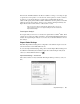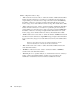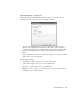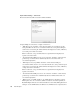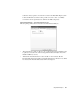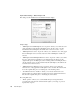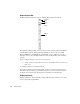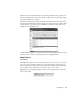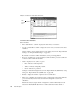System information
Expert Displays
289
• “Server” spinbox—allows you to set the default server processing time. Server
processing time is the amount of time the server requires (on average) to process a
request and to respond.
Server Characteristics:
• “Start thread time (ms)” spinbox—allows you to set the amount of time it takes to
process a thread on the server. This is only taken into account when the Server Type
item (selected in the What-If display) is defined as “Web.”
• “Maximum Adapter Card Throughput (Mbps)” spinbox—allows you to define the
server’s maximum throughput. This is only taken into account when the Server Type
item (selected in the What-If display) is defined as “Ftp.” This may be the rated
utilization of the adapter, but most likely it is some fraction of the maximum
theoretical utilization of the network.
One way to get a value for this option is to run Observer on the server using
the packet generation mode and setting the generation rate very high. You
can then view the utilization that the server can create using Observer’s
utilization modes. The maximum utilization will reflect the NIC card’s ability to
generate traffic.
• “Full Duplex” checkbox—when selected, the Expert will assume (by default) that the
connection is full duplex.
• “Include utilization from other sources in What-If Analysis” checkbox—when
selected, in addition to the selected pair’s utilization, the other network utilization is
added to all calculations. Thus, the utilization is the pair’s utilization plus the other
utilization or the total utilization. When not checked, only the selected pairs’
utilization is used in calculations.
Expert Displays
Real-Time Expert is displayed in two ways:
• Opening a (previously captured) buffer and selecting the “Expert Analysis” tab at the
bottom of the decode display, or
• Capturing packets and selecting the View icon from Packet Capture. Then select the
“Expert Analysis” tab at the bottom of the decode display.
By default, the Expert Summary will be displayed when the Expert is opened.
Expert functionality is accessed through the use of the button bar on the left of the display
and through the use of double clicks and right clicks on different items. Typically, where
only one choice is available, a double click will “drill-down” for more information on an
item (e.g., on items in the Summary display). When multiple choices are available, a right-
click will offer a menu to select the choice (e.g., on items in the TCP Events display).