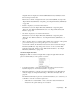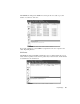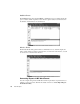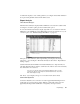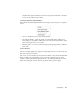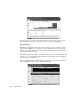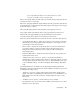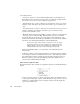System information
Expert Displays
299
determine if the problem with this connection is temporary and transient, or indicates
a more serious problem on the network.
Connection Dynamics Right-Click Menu
The Connection Dynamics right-click menu offers display options and access to a packet’s
decode.
• Decode—displays the decode of the selected packet.
• Show Header Details—toggles the display of packet details. When details are not
being displayed, each packet’s details can be seen in the Connection Dynamics status
bar by hovering the mouse over a packet.
• Time Resolution—zooms in and out showing the packet spacing (timing) on different
pixel scales.
Server Analysis
The Server Analysis displays are designed to help evaluate a server’s or system’s response
time under various load scenarios.
The “server” in Server Analysis can be selected in a number of ways. From either the TCP
Events or UDP events, right-clicking on any conversation will offer access to Server
Analysis for either station in the right-click menu, or by clicking the S
ERVER ANALYSIS
button and selecting the server from the dropdown list at the top of the display.