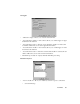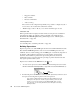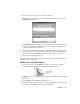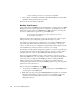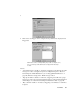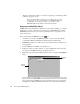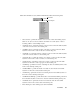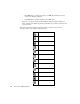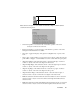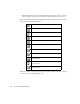System information
368
Observer Suite: SNMP Management
• “Execute command line” checkbox—if selected, a triggering event will cause a DOS
or Windows program to be run.
Only one command will be executed. If you need or wish to have more than
one program run, you may set up a batch file (e.g., WARNINGS.BAT) as the
command line to be executed. You can then use a text editor to create
WARNINGS.BAT and enter multiple commands in that batch file.
Designing and Building Forms
SNMP Extension's Forms Editor is a full-function forms designer enabling you to display
information in a variety of formats and to actively interact with SNMP devices. While
SNMP Management Console comes with several sample forms, it is possible for you to
design custom forms.
Forms are indicated in the MIB Editor by the icon.
1. To build a new form, from the MIB Editor, click on “Forms,” then select
Mode
Commands > New Form Request
or right-click and select NEW FORM.
2. SNMP Management Console will create a new form. Rename the form whatever you
find appropriate.
3. Open the MIB tree for the MIB you would like to use.
4. Display the objects you want to include on your list, highlight the objects, and drag
the objects from the MIB tree listing to the Request file tree.
5. Right-click on the form and select E
DIT FORMS CONTROL to display the Form Editor
dialog.
A form consists of an arrangement of one or more controls and drawing objects on the
form. Controls can display SNMP and other information and, in some cases, allow the
user to interact with an SNMP agent. Controls and drawing objects are created and
manipulated from
Mode Commands or from the two toolbars of the Form Editor.
Vertical
toolbar
Horizontal
toolbar