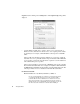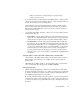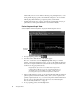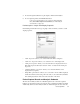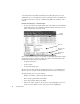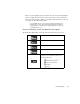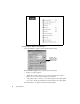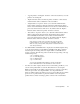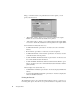System information
34
The Capture Menu
Capture and then clicking on the Settings button. The Capture Setup dialog will be
displayed.
• “Capture Buffer size (Kilobytes)” textbox—allows you to set the amount of
Windows memory that Observer will set aside to store captured packets. Values
are in kilobytes. For example, a 2048 KB buffer would represent a 2.048 MB
buffer.
Observer will show the buffer percentage full and give you an idea of what the
best buffer size is for a particular situation. Keep in mind that a full 4 MB buffer
is a lot of data to sort through. You will want to capture an event in as little time
with as little buffer space as possible.
Observer has no limitations on the amount of RAM that can be used for a buffer.
The maximum allowable buffer size is displayed in
Options > Selected Probe
or SNMP Device Properties
and then clicking on the Probe Parameters tab. The
following formulas are used to calculate the maximum allowable buffer:
For Windows 2000/XP
Maximum Buffer Size = (Total Physical Memory-18MB) *.4
It is not recommended that you use Observer to view packets going to
or coming from the Observer PC. If you need to look at the traffic
to/from the Observer PC, install Observer on another PC. There are
many reasons why this is not a good idea but, in general, you will see
varying amounts of your own data with a protocol analyzer on your own
PC. This is due to the architecture of the PC and the inability of