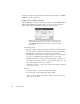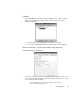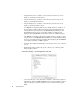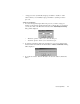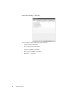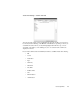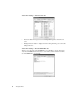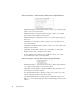System information
44
The Capture Menu
To delete a comment from a packet header, right click the header and choose Delete
comment... from the popup menu.
Finding Packets within the Decode
Click the Tools button on the Decode window’s button bar and select Find Packet to
display the Find Packet Contents dialog. Here, you can set options to search the
capture buffer in whatever format and for whatever string you specify.
Multiple instances of the Find Packet dialog can be active at one time.
To activate the multiple instance search, start one search and choose
Tools > Find Packet again without closing your first search—both will
remain active.
Search string format:
•T
EXT option button—if selected, interprets the buffer as text and searches for
the given sequence. A maximum of 16 characters are allowed in the string.
•H
EXADECIMAL option button—if selected, interprets the buffer as
hexadecimal code and searches for the given sequence of codes (separated
by spaces; e.g., C0 FF CC). The maximum value for a code is FF.
•D
ECIMAL option button—if selected, interprets the buffer as decimal code
and searches for the given sequence of codes (separated by spaces; e.g., 102
90 87). The maximum value for a code is 255.
• “Find Sequence” textbox—allows you to enter the exact string of characters
or codes to search for.
Direction:
•D
OWN option button—Search forward through the buffer.
•U
P option button—Search backward through the buffer.
• “Search on offset” checkbox and textbox—allows you to define a specific
offset to start your search.