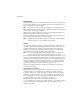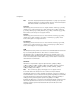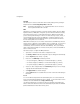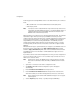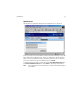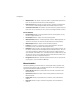User`s guide
Configuration 35
Proxim supports the following RADIUS servers for use with a Harmony 802.11a Access
Point:
• Microsoft Windows 2000 Internet Authentication Service (IAS) Server
• Funk Odyssey Server
Note: You may also need to install additional components based upon the server’s
requirements and EAP authentication type. For example, EAP-TLS requires a
Certificate Authority (CA) and that digital certificates be installed on the
RADIUS server and each wireless device.
EAP is a flexible protocol which does not specify an authentication type. The available
authentication types will vary based upon your RADIUS server and your client
software; many offer advanced features such as mutual authentication between client
and server and data encryption. For data encryption, a RADIUS server generates a
unique WEP Key for each user following authentication. This WEP Key is used to
encrypt unicast packets between the Access Point and wireless client. To encrypt
broadcast packets, the Access Point and its clients use the AP’s configured Global
WEP Keys.
EAP authentication type is a parameter that you configure on your RADIUS server and
the wireless clients. Refer to Microsoft’s (http://www.microsoft.com/) and Funk
Software’s (http://www.funk.com/) Web sites or the documentation that came with
your RADIUS server for more information on EAP authentication types and 802.1x
implementations.
If your wireless clients roam between multiple Access Points, you must configure all of
your 802.11a Access Points to use 802.1x. Follow these steps to enable 802.1x for a
Harmony 802.11a Access Point:
Note: Add the Access Point to the RADIUS server’s client list before proceeding.
Refer to the documentation that came with your RADIUS server for instruc-
tions.
1. Open the 802.11a Access Point’s Radio Configuration screen.
2. Set Security to 802.1x. Additional configuration options will appear
automatically.
3. Enter the Radius Server IP Address in the field provided.
4. Enter the Radius Server Shared Secret in the field provided. Enter the same
Shared Secret that you used when adding the Access Point as a server client.
Note: Skip to Step #8 if your network’s EAP authentication type does not support
data encryption.
5. Select a Key Size (64 Bit, 128 Bit, or 152 Bit) for the global WEP Keys.