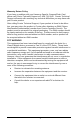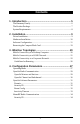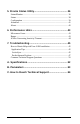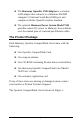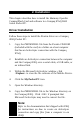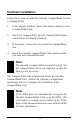Copyright © 2001 Proxim, Inc., Sunnyvale, CA. All rights reserved. Covered by one or more of the following U.S. patents: 5,412,687; 5,844,900; 5,875,179; 5,913,174; 6,006,090; and 5,231,634. This user’s guide and the software described in it are copyrighted with all rights reserved. No part of this publication may be reproduced, transmitted, transcribed, stored in a retrieval system, or translated into any language in any form by any means without the written permission of Proxim, Incorporated.
Warranty Return Policy If you have a problem with your Harmony OpenAir CompactFlash Card, please call Proxim Technical Support at 1-408-731-2640. Proxim Technical Support will assist with resolving any technical difficulties you may have with your Proxim product. After calling Proxim Technical Support, if your product is found to be defective, you may return the product to Proxim after obtaining an RMA (Return Merchandise Authorization) number from Proxim Customer Service.
Contents 1. Introduction ................................................................. 5 The Harmony Family ................................................................................ 6 The Product Package ................................................................................. 7 System Requirements ............................................................................... 8 2. Installation ................................................................... 9 Driver Installation ....
5. Proxim Status Utility ................................................. 36 Status Monitor ........................................................................................ Status ...................................................................................................... Configuration .......................................................................................... Advanced ................................................................................................ About ...
1. Introduction Congratulations on your purchase of the Harmony OpenAir CompactFlashTM Card Model 7630. The Harmony OpenAir CompactFlash Card is a long range, high performance, wireless LAN adapter that provides mobile network connectivity to a Compaq iPAQTM Pocket PC. The Harmony OpenAir CompactFlash Card fits into the iPAQ’s CompactFlash Expansion Pack and supports the OpenAir and the HomeRF wireless standards. Proxim is the leading supplier of wirefree networking solutions.
The Harmony Family The Harmony OpenAir CompactFlash Card Model 7630 is a member of a product family that provides a complete wirefree networking solution. q The Harmony Access Point Controller Model 7560 centralizes the management, security, and filtering capabilities of a wireless LAN. The Access Point Controller communicates with Harmony Access Points over the Ethernet network to provide wirefree network access for mobile clients.
q The Harmony OpenAir USB Adapter is a wireless LAN adapter that connects to a Windows 98/2000 computer’s Universal Serial Bus (USB) port and complies with the OpenAir wireless standard. q The optional Harmony Power System Model 7562 provides remote DC power to Harmony Access Points over the unused pins of a twisted pair Ethernet cable.
Figure 1 Harmony OpenAir CompactFlash Card System Requirements To begin using the Harmony OpenAir CompactFlash Card, you must have the following minimum requirements: q A Compaq iPAQ H3600 Series Pocket PC with a CF Card Expansion Pack q At least one other OpenAir or HomeRF-compatible product installed on the network (this includes other Harmony OpenAir products, Proxim’s RangeLAN2 products, or Proxim’s Symphony products) Note: Harmony OpenAir products are fully interoperable with RangeLAN2 products.
2. Installation This chapter describes how to install the Harmony OpenAir CompactFlash Card and software in a Compaq iPAQ 3600 Series Pocket PC. Driver Installation Follow these steps to install the Proxim driver on a Compaq iPAQ Pocket PC: 1. Copy the PROXIM.DLL file from the Proxim CD-ROM (included with the card) to a folder on a host computer that has an ActiveSync connection with the Compaq iPAQ. 2.
Hardware Installation Follow these steps to install the OpenAir CompactFlash Card in a Compaq iPAQ: 1. If not already attached, connect the snap-on antenna to the CompactFlash Card. 2. Insert the Compaq iPAQ into the CompactFlash Expansion Pack (if not already attached). 3. If necessary, remove the cover from the CompactFlash slot. 4. Insert the OpenAir CompactFlash Card connector-side first into the CompactFlash slot.
Software Configuration Follow these steps to configure the OpenAir Compact Flash Card: 1. When prompted to enter the name of the driver for the Unrecognized Card, enter “proxim,” as shown below. 2. Click to continue. The Proxim Status Monitor icon will load in the System Tray (visible in the Today screen only), and then the PROXIM RangeLAN2 Driver screen will appear, as shown in the following example.
3. If the PROXIM RangeLAN2 Driver screen appears, proceed to Step #10. If the PROXIM RangeLAN2 Driver screen does not appear, proceed to Step #4. 4. Reset the iPAQ. The reset button is located on the bottom of the iPAQ. Refer to the documentation that came with the iPAQ for more information. 5. Tap the Start icon, located in the upper left-hand side of the iPAQ’s screen. 6. Select Settings from the drop-down menu. 7. Tap the Connections tab. 8. Tap the Network icon.
9. Select the PROXIM RangeLAN2 Driver from the list of installed adapters. 10. Configure the TCP/IP settings for the CompactFlash Card. Note: Contact your network administrator for information about your network’s IP addressing scheme. 10a. If you have a DHCP server on the network, select Use server-assigned IP address. The CompactFlash Card will obtain an IP address automatically from a DHCP server the next time the Proxim driver is reset. 10b.
11. Select the Name Servers tab. 12. Enter the IP addresses for your network’s DNS (Domain Name System) and WINS (Windows Internet Naming Service) servers, if applicable. Contact your network administrator for assistance. Note: If you have a DHCP server on the network, you may not need to configure these server addresses. In general, a DHCP server will automatically assign DNS and WINS server addresses. 13.
14. Tap twice to return to the Network Connections page. The button is typically located in the upper right-hand corner of the screen. 15. Tap the Identification tab. 16. Enter a User Name, Password, and Domain in the field provided if these settings are required to access network resources. Contact your network administrator for assistance. 17. Tap to return to the Settings screen. 18.
20. Double-tap the Status Monitor icon to launch the Proxim Status screen, shown in the following example. 21. Tap the Advanced tab. 22. Select an Operating Mode for the device: OpenAir, HomeRF, or Dual. This parameter determines which wireless standard the card will use. See Chapter 4 for details. 23. Configure the other Advanced settings, if applicable. See Chapters 4 and 5 for details. 24. Tap the Configuration tab. 25. Click if you want to change the card’s Security ID.
26. Enter the network’s Security ID in the field provided and click . 27. If you set the Operating Mode to Dual or OpenAir, select the OpenAir network’s Domain number from the drop-down list. 28. Tap to close the Proxim Status screen. The Proxim Status utility will now reset the card’s parameters. Be patient while the driver reloads; this can take up to 20 seconds. 29. Tap when prompted that the new settings will take effect the next time the adapter is used. 30.
Note: If the card is configured for OpenAir mode and cannot find an OpenAir device to synchronize to, the Proxim Status Monitor will have a red “X” through it and the Proxim Status screen will that the card could not find a Master to synchronize with. Refer to Chapter 7 for troubleshooting suggestions. The Harmony OpenAir CompactFlash Card is now ready for use. If your network provides shared Internet access, open Pocket Internet Explorer on the iPAQ to confirm that the device can access the Internet.
Removing the CompactFlash Card In general, Proxim recommends that you leave the Harmony OpenAir CompactFlash Card in the iPAQ’s CompactFlash Expansion Pack. If the iPAQ prompts you to remove the CompactFlash Card so that new settings can take effect, do not remove the card from the CompactFlash slot. Instead, remove and reinsert the iPAQ into the CompactFlash Expansion Pack. Alternatively, reset the device by pressing the reset button on the bottom of the unit.
3. Wirefree Topologies OpenAir and HomeRF products look and operate similar to Ethernet products. The only difference is that a radio replaces the wire between various nodes. This means that your existing Windows CE applications that operate over Ethernet will work with the OpenAir CompactFlash Card without any special wireless networking software. Listed below are some of the most common configurations of a wirefree network that include the OpenAir CompactFlash Card.
Mobile Connectivity to a SOHO Network The Harmony OpenAir CompactFlash Card supports both the OpenAir and HomeRF wireless standards. This means that the CompactFlash Card is compatible with Proxim’s Symphony and Symphony-HRF products for the home and small office. Figure 3 illustrates how a Harmony OpenAir CompactFlash Card can communicate with a Symphony-HRF Cordless Gateway to access the Internet and communicate with other members of the Symphony network.
q A Compaq iPAQ with a Harmony OpenAir CompactFlash Card installed will not show up in the Symphony Network Map of other Symphony computers even though the card may be operational and communicating successfully with the rest of the network. Refer to the manuals that came with your Symphony products for additional information about these features.
Figure 4 Single AP For larger environments, an OpenAir client may roam from one OpenAir Access Point to another while maintaining the same network connection. The OpenAir Access Points establish coverage areas or cells similar in concept to those of a cellular phone network. The mobile client will connect to any OpenAir Access Point that is within range.
Figure 5 depicts a Harmony network where an OpenAir CompactFlash Card can roam between three Access Points.
throughput supported by the network. In addition, the overlapping cells offer redundancy of coverage required in networks where downtime is not tolerable. Each Harmony OpenAir Access Point within a roaming network must have a unique Channel/Subchannel pair, but all must have the same Domain number and Security ID. Mobile clients are equipped with OpenAir client adapters that are also set to the same Domain and Security ID.
Guidelines for Roaming q Roaming occurs between OpenAir Access Points. q All OpenAir Access Points must have the same Domain and Security ID. q All OpenAir Access Points should have a unique Channel/Subchannel pair. Preferably, they should have unique Channels. Use the Subchannel only when you have used all 15 Channels in the same coverage area.
4. Configuration Parameters This chapter lays the background for understanding how wireless radios communicate and describes the Harmony OpenAir CompactFlash Card’s configuration parameters. Note that several of the OpenAir parameters described in this chapter do not apply directly to the OpenAir CompactFlash Card. However, it is important to have an understanding of these parameters in order to properly install an OpenAir network.
When Operating Mode is set to HomeRF, the card uses the HomeRF standard. You should configure the OpenAir CompactFlash Card to operate in HomeRF mode if the card will communicate with only a HomeRF or Symphony-HRF (i.e., a network that consists of Symphony-HRF products only) network. When Operating Mode is set to Dual, the card will dynamically switch between the OpenAir and HomeRF standards. The card will operate in OpenAir mode when it receives a radio signal from a nearby OpenAir network.
OpenAir Radio Communication OpenAir radios use a radio technology called frequency hopping spread spectrum. This means that the radio signal is constantly moving from one frequency to another while sending packets of data. This hopping technique allows for multiple hopping patterns to be used in the same area while minimizing interference. OpenAir Masters and Stations OpenAir networks require that one device coordinates the frequency hops for all devices within a particular wireless cell.
OpenAir Channel and Subchannel Each OpenAir Master can select one of 15 Channels (designated 1 through 15) to establish communications with Stations. Each Channel number refers to a unique frequency hopping pattern that allows multiple subnetworks to coexist in the same air space providing a greater data rate transmission capability. Each Channel is at a different frequency at a different time.
OpenAir Software Parameters In order for a Station to synchronize to a Master, the Station’s Domain and Security ID must match those of the Master. These parameters, as well as Roam Config and Inactivity Timeout, are discussed below. Domain In order to establish communication between the OpenAir radios, all devices, both Masters and Stations, require the same Domain number. Radios on different Domains cannot communicate with each other.
Security ID To further improve the security of an OpenAir network, each OpenAir product requires the same Security ID to establish radio communication. The Security ID is used on all OpenAir products, both Masters and Stations. This ID is encrypted and stored on the OpenAir CompactFlash Card itself, not in software. It cannot be accessed, but you may change it.
If the coverage area provided by OpenAir Access Points is sparse, set the Roam Config parameter to Slow. Mobile clients will not roam until they are nearly out of range of the Access Point. You can configure the Roam Config parameter within the Advanced tab of the Proxim Status utility, which is described in Chapter 5. Inactivity Timeout To conserve battery life, the OpenAir CompactFlash Card has an inactivity doze mode when using the OpenAir standard.
HomeRF Radio Communication Like OpenAir, HomeRF devices also use frequency hopping spread spectrum technology. This means that the radio signal is constantly moving from one frequency to another while sending packets of data. Although a single radio can support either HomeRF or OpenAir, these two standards are not the same. While OpenAir lets a user designate a Master device and configure a cell’s hopping pattern, the HomeRF standard does not support these features.
The Harmony OpenAir CompactFlash Card’s Security ID cannot be retrieved from the Proxim Status utility. In other words, you can change the Security ID but once configured, there is no way to retrieve the setting. The Security ID is a string of up to 20 alphanumeric characters. There are 1,048,576 unique choices for the Security ID. You may change the Security ID from within the Configuration tab of the Proxim Status utility. Refer to Chapter 5 for more information on how to set the Security ID.
5. Proxim Status Utility The Proxim Status utility is a configuration and management tool that is automatically loaded each time the Harmony OpenAir CompactFlash Card is inserted in a Compaq iPAQ Pocket PC. There is no separate installation procedure for the Proxim Status Utility; it is installed with Proxim’s driver (see Chapter 2 for driver installation instructions). This chapter describes the features of the Proxim Status utility.
OpenAir Mode When operating in OpenAir mode, the Status Monitor icon will change in appearance to indicate whether or not the card is within range of and synchronized to an OpenAir Master. When the card is not in range or not synchronized to a Master, the icon will have a red “X” through it: When within range, the icon will look like this: Note: When the OpenAir CE PC Card roams from one Harmony OpenAir Access Point to another, there will be no corresponding change to the Status Monitor icon.
Therefore, use the Proxim Status utility to confirm that the Harmony OpenAir CompactFlash Card is successfully synchronized to another OpenAir or HomeRF product on your network. Status Double-tapping the Status Monitor icon opens the Proxim Status screen, shown below. The first line of the Proxim Status screen displays the name and the node (or MAC) address of the OpenAir or HomeRF device to which the card is synchronized.
The third line displays the node address of the Harmony OpenAir CompactFlash Card installed in the device. If the card operating in OpenAir mode is not currently synchronized to an OpenAir Master, the following message will appear on the Proxim Status screen: “Could not find a Master to synchronize with. Verify that your Domain and Security ID match those of a Master.” Configuration Select the Configuration tab to change the card’s Domain and Security ID.
Note that changes to the Domain setting will not take effect until after you have tapped the button in the upper-right hand corner of the Proxim Status utility. To change the Security ID, follow these steps: 1. Tap the button to display the following screen: 2. Enter a new Security ID in the field provided. 3. Tap the button (located below the Security ID field). 4. Make any additional changes to the card’s setting and tap to exit the Proxim Status Utility.
Note: To return the Security ID to its default setting, leave the Security ID field blank and choose . Advanced Select the Advanced tab to change the card’s Inactivity Seconds, Inactivity Minutes, and Roam Config settings, as shown in the following example. Refer to Chapter 4 for more information on these parameters. Note: Any changes to these settings will not take effect until after you have tapped the button in the upperright hand corner of the Proxim Status Utility.
About Select the Advanced tab to view information about the OpenAir CompactFlash Card and driver, including the driver version and radio ROM version. If you contact Proxim Technical Support, a representative may ask you for this information.
6. Performance Hints This section provides information on how to improve the performance of a wirefree network and describes certain communication restrictions of which the user should be aware. Microwave Ovens Microwave ovens operate in the same frequency band as OpenAir and HomeRF products. Therefore, if you use a microwave within range of OpenAir or HomeRF products, you may notice network performance degradation. However, both your microwave and your Proxim network will continue to function.
A Note Concerning Inactivity Timeout In order for the OpenAir doze mode to effectively conserve battery life, the OpenAir CompactFlash Card will not emerge from doze mode in response to a broadcast packet. Therefore, users who are connecting an iPAQ Pocket PC and a desktop or laptop computer should always initiate communications from the iPAQ. A second solution for advanced users is to configure a static ARP entry for the OpenAir CompactFlash in the desktop’s ARP (Address Resolution Protocol) table.
7. Troubleshooting The Harmony OpenAir CompactFlash Card is designed to be very easy to install and operate. However, if you experience any difficulties, use the information in this chapter to help diagnose and solve the problem. If you still cannot resolve the problem, contact Proxim Technical Support as described in Appendix C, “How to Reach Technical Support.
2. Within the ActiveSync dialog box on the Windows CE device, the connection method must read “Network Connection” and the remote computer’s name should appear in the “Connect to:” box. 3. If the network does not have a WINS (Windows Internet Naming Service) server, then you must configure the WINS server on the Windows CE device with the IP address of the computer with which you want to establish an ActiveSync session.
Follow these steps to configure the Windows CE device’s WINS address: 1. Tap the Start icon, located in the upper left-hand side of the iPAQ’s screen. 2. Select Settings from the drop-down menu. 3. Tap the Connections tab. 4. Tap the Network icon. 5. Select the PROXIM RangeLAN2 Driver from the list of installed adapters. 6. Tap the Name Servers tab. 7. Enter the IP address of the computer with which you want to establish an ActiveSync session in the WINS field. 8. Tap . 9.
In general, you need a Primary DNS (Domain Name System) server to help resolve Internet addresses (e.g., 10.0.0.1) with Internet domain names (e.g., www.proxim.com). Follow these steps to configure the Windows CE device’s DNS address: 1. Tap the Start icon, located in the upper left-hand side of the iPAQ’s screen. 2. Select Settings from the drop-down menu. 3. Tap the Connections tab. 4. Tap the Network icon. 5. Select the PROXIM RangeLAN2 Driver from the list of installed adapters. 6.
9. Remove the iPAQ from the Compact Flash Expansion Packet and reinsert it to reset the Proxim driver. Alternatively, press the reset button to reset the iPAQ. In this following example, the Windows CE device is configured to contact the DNS server whose IP address is 192.168.0.1. Note: Contact your network administrator to determine how your organization accesses the Internet.
Common Technical Support Questions This section discusses some of the most common problems using the Harmony OpenAir CompactFlash Card and offers possible solutions. Problem/Symptom Possible Solution/Answer Chapter in User's Guide The Proxim driver loads successfully, but I can't communicate with the network. Confirm that you are synchronized to an Access Point or another OpenAir device configured as a Master; you may not be in range. Run the Proxim Status Utility to determine if you are in range.
Problem/Symptom Possible Solution/Answer How long will my battery last when using the Harmony OpenAir CompactFlash Card? Battery life will vary from unit to unit and depends on many factors including battery type, length of battery life without the CompactFlash Card inserted, and how frequently the CompactFlash Card is utilized. Frequent network activity will drain the battery life faster than if the card were left idle in doze mode.
A. Specifications The following technical specification is for reference purposes only. Actual product's performance and compliance with local telecommunications regulations may vary from country to country. Proxim, Inc. will only ship products that are type approved in the destination country. Bus Interface CompactFlash Type II Radio Data Rate 1.6 Mbps Media Access Protocol OpenAir CSMA/CA Ethernet compatibility Ethernet packet types and Ethernet Addressing Frequency Band 2.4-2.483 GHz (in the U.
B.
C.