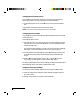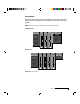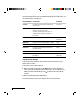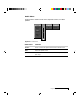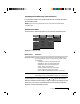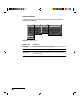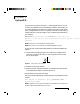Specifications
2-18
Chapter Two
Changing the Input Video Source
Your Lightbook projector will check the connections and automatically
select a size, position, and sync setting for any connected device.
1 To change the input source, use the key to move to the Source Select
box.
2 Press the ▲ and ▼ keys to select Computer or Video.
NOTE: There will be a brief delay before the source changes.
Changing the Source Mode
Your Lightbook projector automatically senses the type of device connected
to each input port.
To change the Source mode,
1 Choose Automatic if you want the projector to size and adjust the image
automatically. You can save this setting into one of the available custom
modes (see page 2-19).
The Source Mode box displays a ■■ next to all of the input source settings
that match or are close to the type of source you have connected.
2 To change the Source Mode setting, use the and keys to move to the
Source Mode box and use the ▲ and ▼ keys to select a different input
source.
3 Use the and keys to either Cancel ( ) or Select ( ) the new
source entry. A ✓ will appear in the box next to that option.
The input measurements of the current settings are displayed under the Sync
Status heading, next to the currently selected video mode.
Recalling Custom User Settings
To recall your custom settings, select them from the Source Mode menu.
1 Use the ▲ and ▼ keys to select the custom settings (see page 2-19) that
you want to recall.
2 Press . The projector will recall the custom settings.