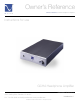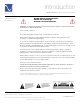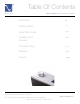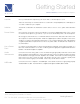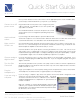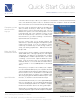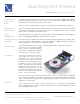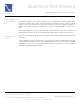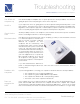Int'l.Owner's Reference Manual GCHA Headphone Amplifier
4826 Sterling Drive, Boulder, CO 80301
PH: 720.406.8946 service@psaudio.com www.psaudio.com
Quick Start Guide 2
®
Quick Start Guide
©2005 PS Audio International Inc. All rights reserved.
Owner’s Reference GCHA Headphone Amplifi er
Once you have decided on the location and chosen the appropriate power, audio and USB cables,
you are ready to install the GCHA into your system or your desktop.
Plug the GCHA into the AC power source using the AC power
cable you selected. It is advisable to use as short a power cable
as possible to the GCHA.
Once the GCHA has been connected to the power source, make
sure that power source is energized and providing AC power to
the GCHA.
If you are using an AC wall receptacle to power the GCHA, make
sure the AC receptacle is not a switched outlet. Switched outlets are those outlets that can be turned
on/off with the wall switch. It is advisable to leave the GCHA powered at all times.
Once the GCHA has been powered, turn the front panel gain control clockwise to turn the unit “on”.
Once it is “on”, note the blue light on the front panel of the GCHA, under the logo, should be lit. Your
GCHA Headphone Amplifi er should now be ready to connect.
Insert the GCHA into the system by fi rst connecting the GCHA to the source. The choices are an
analog audio source or a digital audio source from a computer, or both. Analog audio sources would
include the RCA single ended output of a CD player, DVD player, tuner, phono preamplifi er, or outputs
of a preamplifi er. Digital sources would be any USB style output from a computer.
If you are using analog sources, you may connect directly to the analog input of the GCHA. If you
are using a computer, plug in the USB cable at this time. If you are using both, plug both analog and
digital in at this time.
Turn the front panel Gain Control (volume control) fully counter clockwise to mute the outputs before
plugging headphones into the GCHA. Note: this switch only controls the output and does not turn the
power to the unit on or off.
Plug in your headphones to the front panel, making sure the front panel level control is turned down.
The headphones should be 16 Ohms or higher impedance to work properly.
If you are using a computer to play music from, please note that the GCHA is designed to work
seamlessly and automatically with Windows XP®. The GCHA
should also work with other versions of Windows such as Windows
2000® and Apple Macintosh computers®. No special drivers are
needed or included.
With your computer on and the GCHA plugged in, plug the USB
cable into your computer. Windows XP will automatically recognize
the GCHA after a short delay and will automatically install the driver.
No driver discs are necessary.
Choose analog or
digital or both
If you are using a
computer
Make sure the
GCHA is on
Avoid switched
outlets
Turn the Gain
Control off
Plug the
headphones in
Connect to an AC
power source