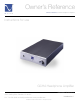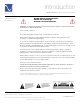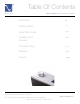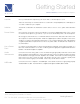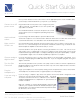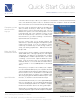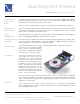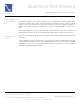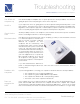Int'l.Owner's Reference Manual GCHA Headphone Amplifier
4826 Sterling Drive, Boulder, CO 80301
PH: 720.406.8946 service@psaudio.com www.psaudio.com
Quick Start Guide 3
®
Quick Start Guide
©2005 PS Audio International Inc. All rights reserved.
Owner’s Reference GCHA Headphone Amplifi er
It should not be necessary to reboot your computer once the GCHA is connected, however, fi rst time
users of the GCHA may need to reboot or otherwise instruct the computer to install the new USB
device if the unit does not install automatically when plugged in.
Once the system recognizes the GCHA as the USB sound
device, it will be necessary to make sure the computer’s
internal volume control is turned up all the way. On most
Windows XP systems, look for the small speaker icon in the
lower right hand side of the computer’s screen in an area
known as the System Tray. If the icon is not visible, follow
these instructions: go to Start -> Settings -> Control Panel.
Open the Windows Control panel.
From the Control Panel, choose Sounds, Speech and
Audio Devices. Open this dialog box and adjust the system
volume all the way up. If you do not adjust the system
volume up, the GCHA may not have enough volume to
satisfy your listening requirements. WAV and CD should
be up as well.
You may have to tell the computer to make the GCHA the
default USB device, althought typically this will happen
automatically. The GCHA is recognized by the computer
as USB Speakers or USB Composite Device. Go to Start
-> Settings -> Control Panel. Open the Windows Control
panel. From the Control Panel, choose Sounds, Speech
and Audio Devices -> Choose Sounds and Audio Devices
-> Choose Audio -> Choose USB Speakers as the default
device.
At this point, you can place a CD or DVD (if your computer
has a CD or DVD drive built in) into your computer’s disc drive
and it should play automatically through the GCHA once you
turn the volume control on the GCHA to a reasonable level.
You can also play music recorded on your computer’s hard
drive, using a program like Windows Media Player to select
the music, or stream live sound via Real Time Player.
The GCHA will automatically choose the digital USB input if
there is a signal present. Once the Windows Media Player
or the CD or DVD player, built into the computer, is stopped,
the GCHA should switch back to the analog audio inputs.
At this point you should be ready to enjoy the benefi ts of high
end audio played through the GCHA Headphone Amplifi er.
Make the GCHA
the default device
Computer system
volume all the
way up
Input Selection