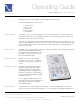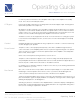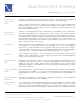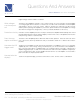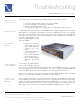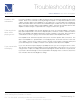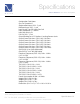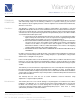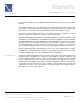Stereo Amplifier User Manual
4826 Sterling Drive, Boulder, CO 80301
PH: 720.406.8946 service@psaudio.com www.psaudio.com
Operating Guide
®
Operating Guide
©2004 PS Audio International Inc. All rights reserved.
Owner’s Reference GCP Stereo Preamplifi er
not remove power from the GCC Control Amplifi er. Rather, it places the amplifi er in the standby
mode. This is the recommended procedure.
Pressing the HT button will switch to the designated Home Theater Bypass input. The designated
input can be specifi ed in the setup mode.
By default it is not pre-assigned to any of the inputs, and pressing the HT button does not activate
any function. The HT function disables the GCC’s front panel volume control as well as the remote
volume control access. In this mode, the volume is handled through your surround processor and
the GCC acts like a traditional fi xed gain power amplifi er for the front two channels.
The balance controls are also bypassed in this mode. For more information on setting up a system
to use the Home Theater bypass function, see the section on Home Theater Bypass in the Setup
Instructions.
CAUTION: Engaging the HT input without using a separate HT controller to control the volume may
result in damage to your speakers.
The phase control or, more properly stated; polarity control that is available through the remote
control of the GCC Control Amplifi er, permits the user to place the signal 180 degrees out of phase.
This is the same as if you were to reverse the speaker leads from the amplifi er to the loudspeaker:
plus to minus, minus to plus.
Some sources reverse phase, but in general most sources do not.
The phase control is important for proper sonics. Not all recordings have the proper phase and
many Audiophile take the time to experiment with each CD or DVD, determine the proper phase for
that CD, vinyl disc or DVD and note the results on the album or CD liner.
It is relatively easy to determine: simply try one phase or the other as you are listening and determine
which sounds best to your ears.
Dim control. From the remote it is possible to dim the front panel display. It is not possible to dim
the blue light on the front panel from the remote control. If you wish to dim the blue light, that
control is found in a three position switch on the rear of the GCC Control amplifi er.
To dim the front panel display from the remote control, press the “Dim” button on the remote. If you
press the Dim button again, the display will blank out completely. Pressing the Dim command again
will bring the display back to its full brightness.
Activating any functions on the GCC Control Amplifi er will also activate the display to full brightness,
but if the dim command had been pressed, the display will return to its assigned dim setting after a
few seconds of making an adjustment to the GCC.
HT Bypass
Caution!
8
Phase Control
Dim Control