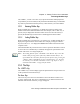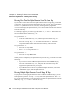User manual
Psion Teklogix 7535/7530 Hand-Held Computer User Manual 41
Chapter 3: Getting To Know Your 7535/7530
Activating Modifier Keys
The <SHIFT>, <CTRL> and <ALT> keys operate much like a desktop keyboard
except that they are not chorded (two keys held down simultaneously). The modifier
key must be pressed first followed by the key whose function you want modified.
3.5.1.1 Activating Modifier Keys
When a modifier key is pressed once, it is displayed in lowercase letters in the
taskbar at the bottom of the hand-held screen. For example, if the <CTRL> key is
pressed,
ctrl key is displayed at the bottom of the unit screen. Once the next key is
pressed, the modifier key becomes inactive and disappears from the taskbar.
3.5.1.2 Locking Modifier Keys
When a modifier key is pressed twice, it is ‘locked’ on. A ‘locked’ modifier key is
displayed in uppercase letters in the taskbar. For example, pressing the <BLUE>
key twice locks it on – it is displayed as BLUE KEY in the taskbar at the bottom of the
computer screen.
The locked modifier key will remain active until it is pressed a third time to unlock
or turn it off. Once a modifier key is unlocked, the uppercase representation at the
bottom of the screen is no longer displayed.
Note: The locking function of the <ORANGE> and <BLUE> keys can be dis-
abled so that pressing either of these keys once will lock the keys ‘on’.
If you disable the ‘One Shot’ function of either of these keys, pressing the
<BLUE> and/or <ORANGE> key once will lock the key ‘on’. Pressing
the same key a second time will unlock or turn it ‘off’. Refer to “Key-
board One Shot Modes” on page 100 for details.
3.5.2 The Keys
The <SHIFT> Key
The <SHIFT> key is used to display uppercase alpha characters and provide access
to the symbols above the numeric keys.
The Arrow Keys
The Arrow keys move the cursor around the screen in the direction of the arrow –
up, down, left and right. The cursor is the flashing box or underline character that
indicates where the next character you type will appear.