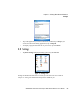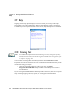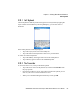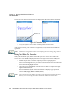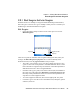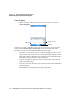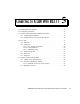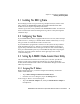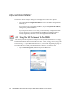Product Manual
Table Of Contents
- WORKABOUT PRO Hand-Held Computer With Windows Mobile 5.0
- TABLE OF CONTENTS
- Program License Agreements
- Approvals And Safety Summary
- Introduction 1
- Basic Checkout 2
- Getting To Know The WORKABOUT PRO 3
- 3.1 Features Of The WORKABOUT PRO C
- 3.2 Features of the WORKABOUT PRO S
- 3.3 The Batteries
- 3.4 Switching The Hand-Held On And Off
- 3.5 The Keyboards
- 3.6 The Display
- 3.7 Indicators
- 3.8 Monitoring The Battery And Maximizing Run Time
- 3.9 Uploading Data In A Docking Station
- 3.10 Bluetooth Radio
- 3.11 The SD/MMC Card-Adding Memory
- 3.12 General Maintenance
- Working With Windows Mobile 5.0 4
- 4.1 Navigating In Windows Mobile 5.0 And Applications
- 4.2 Windows Mobile 5.0 Desktop-Today Screen
- 4.3 Start Menu
- 4.4 Managing Files And Folders
- 4.5 Using Menus
- 4.6 The Softkey Bar
- 4.7 Programs-Using Applications
- 4.8 Settings
- 4.9 Help
- 4.10 Entering Text
- Connecting To A LAN With 802.11 5
- Settings 6
- 6.1 Personal Settings
- 6.2 App Launch Keys
- 6.3 Buttons Icon
- 6.4 Input
- 6.5 Lock
- 6.6 Menus
- 6.7 Owner Information
- 6.8 Sound & Notifications
- 6.9 Today Screen
- 6.10 System Tab Settings
- 6.11 About
- 6.12 About Device
- 6.13 Backlight
- 6.14 Certificates
- 6.15 Clock & Alarms
- 6.16 COM Port Manager
- 6.17 Error Reporting
- 6.18 GPS - Global Positioning System
- 6.19 Manage Triggers
- 6.20 Memory
- 6.21 Power Icon
- 6.22 Regional Settings
- 6.23 Remove Programs
- 6.24 Screen Icon
- 6.25 Scanner Settings
- 6.25.1 Decoded (Internal) Scanners
- 6.25.1.1 Options - Decoded (Internal) Scanner
- 6.25.1.2 Decoded (Internal) Advanced Options
- 6.25.1.3 Decoded (Internal) 2D Scanning Options
- 6.25.1.4 Data Options - Decoded (Internal) Scanner
- 6.25.1.5 Code 39
- 6.25.1.6 Code 128
- 6.25.1.7 EAN 13
- 6.25.1.8 EAN 8
- 6.25.1.9 UPC A
- 6.25.1.10 UPC E
- 6.25.1.11 UPC/EAN Shared Settings
- 6.25.1.12 Code 93
- 6.25.1.13 Codabar
- 6.25.1.14 MSI Plessey
- 6.25.1.15 Interleaved 2 of 5
- 6.25.1.16 Discrete 2 of 5
- 6.25.1.17 RSS Code
- 6.25.1.18 Composite
- 6.25.1.19 PDF-417
- 6.25.1.20 Micro PDF-417
- 6.25.2 Decoded (HHP)
- 6.25.2.1 Options - Decoded (HHP) Scanner
- 6.25.2.2 Decoded (HHP) Advanced Options
- 6.25.2.3 Code 39
- 6.25.2.4 Trioptic Code
- 6.25.2.5 Code 128
- 6.25.2.6 EAN 13 Settings
- 6.25.2.7 EAN 8
- 6.25.2.8 UPC A Settings
- 6.25.2.9 UPC E Settings
- 6.25.2.10 UPC/EAN Shared Settings
- 6.25.2.11 Code 93
- 6.25.2.12 Codabar
- 6.25.2.13 MSI Plessey
- 6.25.2.14 Code 11
- 6.25.2.15 Interleaved 2 of 5
- 6.25.2.16 Matrix 2 of 5
- 6.25.2.17 IATA 2 of 5
- 6.25.2.18 Discrete 2 of 5
- 6.25.2.19 Telepen
- 6.25.2.20 RSS Code (Reduced Space Symbology)
- 6.25.2.21 PosiCode (Reduced Space Symbology)
- 6.25.2.22 Composite
- 6.25.2.23 TLC-39
- 6.25.2.24 PDF-417
- 6.25.2.25 Micro PDF-417
- 6.25.2.26 Code 16K
- 6.25.2.27 Code 49
- 6.25.2.28 Codablock
- 6.25.2.29 2D Data Matrix
- 6.25.2.30 2D QR Code
- 6.25.2.31 2D Maxicode
- 6.25.2.32 2D Aztec
- 6.25.2.33 Postal: PlaNET
- 6.25.2.34 Postal: PostNET
- 6.25.2.35 Postal: Australian
- 6.25.2.36 Postal: Canadian
- 6.25.2.37 Postal: China
- 6.25.2.38 Postal: Japanese
- 6.25.2.39 Postal: Kix
- 6.25.2.40 Postal: Korean
- 6.25.2.41 Postal: Royal
- 6.25.3 Decoded (Intermec ISCP)
- 6.25.3.1 Options - Decoded (Intermec ISCP) Scanner
- 6.25.3.2 Advanced Options - Decoded (Intermec ISCP) Scanner
- 6.25.3.3 Code 39
- 6.25.3.4 Code 128
- 6.25.3.5 EAN 13 Settings
- 6.25.3.6 EAN 8
- 6.25.3.7 UPC A Settings
- 6.25.3.8 UPC E Settings
- 6.25.3.9 UPC/EAN Shared Settings
- 6.25.3.10 Code 93
- 6.25.3.11 Codabar
- 6.25.3.12 MSI Plessey
- 6.25.3.13 Code 11
- 6.25.3.14 Interleaved 2 of 5
- 6.25.3.15 Matrix 2 of 5
- 6.25.3.16 Discrete 2 of 5
- 6.25.3.17 Telepen
- 6.25.3.18 RSS Code (Reduced Space Symbology)
- 6.25.3.19 PDF-417
- 6.25.3.20 Micro PDF-417
- 6.25.3.21 Codablock
- 6.25.4 Imager
- 6.25.4.1 Options - Imager
- 6.25.4.2 Advanced Options - Imager
- 6.25.4.3 Code 39 Settings
- 6.25.4.4 Code 128 Settings
- 6.25.4.5 EAN 13
- 6.25.4.6 EAN 8
- 6.25.4.7 UPC A
- 6.25.4.8 UPC E
- 6.25.4.9 Code 93
- 6.25.4.10 Codabar
- 6.25.4.11 Interleaved 2 of 5
- 6.25.4.12 RSS Code (Reduced Space Symbology)
- 6.25.4.13 Composite
- 6.25.4.14 PDF-417
- 6.25.4.15 Micro PDF-417
- 6.25.4.16 2D Data Matrix
- 6.25.4.17 2D QR Code
- 6.25.4.18 2D Maxicode
- 6.25.4.19 2D Aztec
- 6.25.4.20 Postal: PlaNET
- 6.25.4.21 Postal: PostNET
- 6.25.4.22 Postal: Australian
- 6.25.4.23 Postal: Japanese
- 6.25.4.24 Postal: Korean
- 6.25.4.25 Postal: Royal
- 6.25.5 Options Tab
- 6.25.6 Translations Tab
- 6.25.7 Ports
- 6.25.1 Decoded (Internal) Scanners
- 6.26 Total Recall
- 6.27 Connections Tab
- 6.28 Beam
- 6.29 Bluetooth Setup
- 6.30 Connections - Connecting To The Internet
- 6.31 Wireless Power Icon
- 6.32 Wireless Statistics
- 6.33 Wireless WAN
- Programs 7
- 7.1 Games
- 7.2 ActiveSync®
- 7.3 Calculator
- 7.4 Demo Imager
- 7.5 Demo Scanner
- 7.6 Download Agent
- 7.7 Excel Mobile
- 7.8 File Explorer
- 7.9 Internet Sharing
- 7.10 Notes
- 7.11 Pictures & Videos
- 7.12 Pocket MSN
- 7.13 Summit Client Utility
- 7.14 Search
- 7.15 Messaging-The Inbox
- 7.16 Tasks
- 7.17 Terminal Services Client
- 7.18 Word Mobile
- Expansion Modules 8
- Peripheral Devices & Accessories 9
- 9.1 Carrying Accessories
- 9.2 The Batteries
- 9.3 Chargers And Docking Stations
- 9.4 Desktop Docking Station
- 9.4.1 Charging A Battery Installed In The WORKABOUT PRO
- 9.4.2 Charging A Spare Battery
- 9.4.3 Battery Charge Duration
- 9.4.4 Charger LED Indicators
- 9.4.5 Troubleshooting The Charging Operation Of The Dock
- 9.4.6 Desktop Docking Station Ports
- 9.4.7 Linking A WORKABOUT PRO To A PC
- 9.4.8 Linking A WORKABOUT PRO To An Ethernet Network
- 9.4.9 Troubleshooting The Docking Station Operations
- 9.5 Single Battery Charger-Model #WA3001-G1
- 9.6 Quad Battery Charger-Model #WA3004-G1
- 9.7 Quad Docking Station-Model #WA4004-G1
- 9.8 AC Wall Adaptor And Tether Cable
- 9.9 Automotive Power Adaptor
- 9.10 The Vehicle Cradle
- 9.11 Bluetooth Peripherals
- Specifications 10
- 10.1 Hand-Held Computer Specifications
- 10.2 Radio Specifications
- 10.3 Scanner Specifications
- 10.4 Battery Test Specifications
- Support Services And Worldwide Offices
- Port Pinouts
- Index

Chapter 4: Working With Windows Mobile 5.0
Help
66 WORKABOUT PRO Hand-Held Computer With Windows Mobile 5.0 User Manual
4.9 Help
Tapping on the Help option displays a screen in which you can tap on the topic
about which you require information. Keep in mind that this option is not always
available. If you see a question mark icon in screen, help descriptions are available.
4.10 Entering Text
Note: For additional information about tailoring text entry using the soft key-
board, the transcriber, the block recognizer and the letter recognizer, refer
to “Input” on page 112.
You can enter text using either the soft keyboard or the WORKABOUT PRO
keyboard. You can also use the Transcriber to handwrite information directly on the
touchscreen using your stylus.
• Open an existing document or create a new one
– tap Start>
Programs>Word Mobile and tap on New in the softkey bar to create a
new document.
If you’re using the WORKABOUT PRO keyboard to enter text, there are no special
steps. Just begin typing
–the text, spaces, etc. will appear in the document.