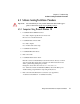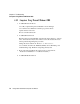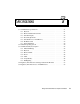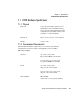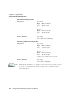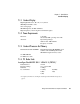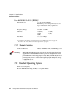- PSION TEKLOGIX Vehicle-Mount Computer User Manual 8570
Table Of Contents
- Teklogix 8570 Vehicle-Mount Computer
- TABLE OF CONTENTS
- Approvals & Safety Summary
- Introduction 1
- Getting Started 2
- Operating Information 3
- Installation 4
- Maintenance 5
- Troubleshooting 6
- Specifications 7
- Support Services And Worldwide Offices
- A.2 WorldWide Offices
- A.3 World Wide Web
- The 8570 Keyboard
- Touch Screen Calibration
- INDEX
Chapter 6: Troubleshooting
Computers Using Microsoft Windows 2000
78
Teklogix 8570 Vehicle-Mount Computer User Manual
6.5.2 Computers Using Microsoft Windows 2000
1. Load/Install Network drivers
Go to My computer> Properties> Hardware> device manager
Go to Other device> Ethernet controller> properties> drivers
Update drivers> next> next
Browse to D:\driver\network
2. Load/Install Touch Screen
Run the touch screen install utility located in the drivers directory on the D
drive. You must have a keyboard connected to the unit because the mouse
will stop functioning during this procedure.
Change the device name from “Device 1” to ‘Touch Screen”.
Use “Semtech, ScreenCoder JLT, PS/2 (UPDD)” driver. The PS/2 port is
disabled during setup. Finish the setup using the keyboard.
3. Reboot the unit and calibrate the touch screen (see Appendix C:
“Touch Screen Calibration” for calibration details).
4. Load/Install WaveLan drivers