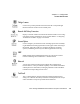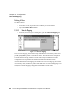User manual
Psion Teklogix 8525/8530 Vehicle-Mount Computer User Manual 81
Chapter 5: Configuration
Keyboard One Shot Modes
ON For
The value chosen from this dropdown menu determines the duration of time that the
keyboard backlight stays on when a unit is not in use.
Note: Tapping in the checkbox next to ‘When using external power, keep
the backlight always ON’ forces the keypad backlight to remain on
when the unit is operating with external power such as vehicle battery
or A/C adaptor.
5.5.2.3 Keyboard One Shot Modes
•In the Keyboard Properties dialog box, open the One Shots tab.
Figure 5.9 Keyboard One Shot Properties
The options in this tab allows you to determine how modifier keys on your
8525/8530 behave. For each modifier key
–[ALT], [SHIFT], [CTRL], [ORANGE]
and [BLUE]
–you have the following options in the drop-down menu: Lock, One-
Shot, and OneShot/Lock.
Note: Keep in mind that checking the taskbar lets you know whether or not
these keys are locked on. For example, if the [ORANGE] key is locked
‘on’, the taskbar at the bottom of the screen displays it in uppercase char-
acters –
ORANGE KEY. If this key is displayed in lowercase characters in the
taskbar, you’ll know that the
orange key is not locked. It will become inac-
tive following a key press.
Important: Once you’ve assigned a One Shot mode to a modifier key, you
need to tap on the OK button at the top of the tab to activate
your selection.