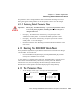User manual
Chapter 6: Tekterm Application
Using The Touchscreen To Navigate Through Menus
178
Psion Teklogix 8525/8530 Vehicle-Mount Computer User Manual
Important: Depending on the method you use when working with menus,
review either “Using The Touchscreen To Navigate Through
Menus” on page 178 or “Using The Keyboard To Navigate
Through Menus” on page 179.
6.11.1 Using The Touchscreen To Navigate Through Menus
6.11.1.1 Sub-Menus
The “»” character appearing to the right of the menu item indicates that it has
a sub-menu.
Displaying Sub-Menus
To display a sub-menu:
• Double-tap the stylus on the menu item with the sub-menu you want
to display.
Returning To The Previous Menu
• If the softkey labels are visible at the bottom of the screen, tap the stylus on
the “PREV” (previous) softkey label.
• If the softkey labels are not visible, you’ll have to press [F2] – the “PREV”
function key.
6.11.1.2 Numeric Parameters
Numeric parameters are displayed in reverse video.
•To decrease the numeric value, tap the stylus on the left side of the number.
•To increase the numeric value, tap the stylus on the right side of the
number.
Each numeric parameter has a preset range of numbers assigned to it – for example,
a preset range of 1 through 10. If you attempt to enter a number which either
exceeds 10 or falls below 1, the incorrect value will be rejected – the original value
for this parameter, if any, will be displayed.