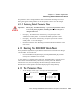User manual
Psion Teklogix 8525/8530 Vehicle-Mount Computer User Manual 179
Chapter 6: Tekterm Application
Y/N Parameters
6.11.1.3 Y/N Parameters
Y/N parameters can only be enabled (Y) or disabled (N). To enable or disable
a Y/N parameter:
• Tap the stylus on the parameter associated with the Y/N value – the value
will toggle between “Y” and “N”.
Some Y/N parameters have sub-menus. For these parameters, a double right
arrow (») appears next to the “Y” or “N”.
• Tap the stylus on the sub-menu arrow (») to display the sub-menu.
6.11.1.4 Alpha Parameters
Alpha characters appear in reverse video in this type of parameter. The allowable
values for this type of parameter consist of a predetermined set of acceptable letters
or words. To cycle through the set:
• Tap the stylus on the alpha field to cycle through the options.
6.11.1.5 String Entry Parameters
You’ll need to use the keyboard to enter values in string entry fields. Refer to “String
Entry Parameters” on page 181 for details.
6.11.2 Using The Keyboard To Navigate Through Menus
• Press the [UP] and [DOWN] arrow keys to move the cursor up and down
the current menu.
The currently selected parameter name will be displayed in reverse video.
6.11.2.1 Sub-Menus
The “»” character appearing to the right of the menu item indicates that it has
a sub-menu.
Displaying Sub-Menus
To display a sub-menu:
• Use the [UP] and [DOWN] arrow keys to position the cursor on the
menu item with the sub-menu you want to display.
• Press [F1] – the “NEXT” menu function key.