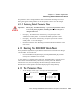User manual
Psion Teklogix 8525/8530 Vehicle-Mount Computer User Manual 181
Chapter 6: Tekterm Application
String Entry Parameters
6.11.2.5 String Entry Parameters
Important: For detailed information about using string entry fields to
program macro keys, refer to “Macro Control Panel” on
page 188.
A sequence or string of characters can be entered in this type of parameter. When a
string entry parameter contains data, it is displayed in reverse video. (Empty fields
are not displayed in reverse video.) The methods that can be used to enter
information in string entry parameters are described in this section.
In string entry parameters, the [UP] arrow, [DOWN] arrow, [ENTER] and [BKSP]
keys have the following functions:
• The [UP] and [DOWN] arrow keys move the cursor between entry fields in
the direction of the arrow.
• [ENTER] completes the entry field.
• [BKSP] deletes the character to the left of the cursor.
• [DEL] (key combination [BLUE] [BKSP]) clears the entire field.
Choosing An ASCII Character With The Arrow Keys
Important: Make sure the [CTRL] and [SHIFT] keys are turned off!
By pressing either the [RIGHT] or [LEFT] arrow key, you can cycle through
a set of printable characters not directly accessible from the keyboard.
• Press the [RIGHT] arrow to display the next character in this sequence, and
the [LEFT] arrow to display the previous one.
Adding Additional ASCII Characters
When you’ve chosen an ASCII character and want to add another one in the same
field, the cursor must be moved to the right of the existing character. Normally,
pressing the [RIGHT] arrow key moves the cursor to the right, but in a string entry
field, pressing the [RIGHT] arrow key cycles through the available ASCII
characters instead. If you’ve already chosen an ASCII character and want to
add another one in the field, you need to take a few extra steps to move the cursor
to the right.