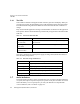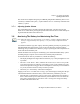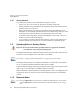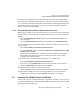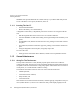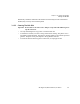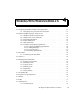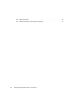User's Manual Part 2
Table Of Contents
- 7505 User Manual 76.pdf
- 7505 User Manual 77.pdf
- 7505 User Manual 78.pdf
- 7505 User Manual 79.pdf
- 7505 User Manual 80.pdf
- 7505 User Manual 81.pdf
- 7505 User Manual 82.pdf
- 7505 User Manual 83.pdf
- 7505 User Manual 84.pdf
- 7505 User Manual 85.pdf
- 7505 User Manual 86.pdf
- 7505 User Manual 87.pdf
- 7505 User Manual 88.pdf
- 7505 User Manual 89.pdf
- 7505 User Manual 90.pdf
- 7505 User Manual 91.pdf
- 7505 User Manual 92.pdf
- 7505 User Manual 93.pdf
- 7505 User Manual 94.pdf
- 7505 User Manual 95.pdf
- 7505 User Manual 96.pdf
- 7505 User Manual 97.pdf
- 7505 User Manual 98.pdf
- 7505 User Manual 99.pdf
- 7505 User Manual 100.pdf
- 7505 User Manual 101.pdf
- 7505 User Manual 102.pdf
- 7505 User Manual 103.pdf
- 7505 User Manual 104.pdf
- 7505 User Manual 105.pdf
- 7505 User Manual 106.pdf
- 7505 User Manual 107.pdf
- 7505 User Manual 108.pdf
- 7505 User Manual 109.pdf
- 7505 User Manual 110.pdf
- 7505 User Manual 111.pdf
- 7505 User Manual 112.pdf
- 7505 User Manual 113.pdf
- 7505 User Manual 114.pdf
- 7505 User Manual 115.pdf
- 7505 User Manual 116.pdf
- 7505 User Manual 117.pdf
- 7505 User Manual 118.pdf
- 7505 User Manual 119.pdf
- 7505 User Manual 120.pdf
- 7505 User Manual 121.pdf
- 7505 User Manual 122.pdf
- 7505 User Manual 123.pdf
- 7505 User Manual 124.pdf
- 7505 User Manual 125.pdf
- 7505 User Manual 126.pdf
- 7505 User Manual 127.pdf
- 7505 User Manual 128.pdf
- 7505 User Manual 129.pdf
- 7505 User Manual 130.pdf
- 7505 User Manual 131.pdf
- 7505 User Manual 132.pdf
- 7505 User Manual 133.pdf
- 7505 User Manual 134.pdf
- 7505 User Manual 135.pdf
- 7505 User Manual 136.pdf
- 7505 User Manual 137.pdf
- 7505 User Manual 138.pdf
- 7505 User Manual 139.pdf
- 7505 User Manual 140.pdf
- 7505 User Manual 141.pdf
- 7505 User Manual 142.pdf
- 7505 User Manual 143.pdf
- 7505 User Manual 144.pdf
- 7505 User Manual 145.pdf
- 7505 User Manual 146.pdf
- 7505 User Manual 147.pdf
- 7505 User Manual 148.pdf
- 7505 User Manual 149.pdf
- 7505 User Manual 150.pdf
Chapter 4: Working With Windows Mobile 6
Navigating In Windows Mobile 6 And Applications
iKôn Rugged PDA (Windows Mobile 6) User Manual 51
4.1 Navigating In Windows Mobile 6 And Applications
Graphic user interfaces like Windows Mobile 6 for portable devices or desktop Windows
(2000, XP, etc.) utilize ‘point and click’ navigation. On the iKôn PDA, this is accomplished
using a touchscreen and stylus rather than a mouse.
4.1.1 Navigating Using A Touchscreen And Stylus
A touchscreen is a standard feature on all iKôn PDAs. Each is equipped with a stylus–a
pointing tool –stored in a slot at the bottom of the unit.
• Use the stylus to tap on the appropriate icon to open files and folders, launch applica-
tions and programs, make selections, and so on.
4.2 Windows Mobile 6 Desktop–Today Screen
Keep in mind that if your PDA is running Windows Mobile 6 Professional, the Today screen
will offer Phone connectivity in the Navigation Bar at the top of the screen and a Phone
softkey in the Softkey Bar at the bottom of the screen. Units running Windows Mobile 6
Classic provide a Calendar option in the Softkey Bar; phone options are not available with
this version of Windows Mobile 6.
Note: If the touchscreen is not registering your screen taps accurately, it may need recali-
bration. Refer to “Aligning (Calibrating) The Touchscreen” on page 40.
Calendar-Upcoming
Appointments
Battery Charge State
Today’s Date
Owner Information
E-mail Notification
Tasks To Complete
Connectivity Indicator
Volume Control
Start Button
Navigation Bar
Softkey Bar
Clock
Phone Settings
Phone Softkey
Windows Mobile 6 Professional
Windows Mobile 6 Classic