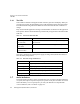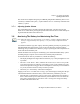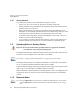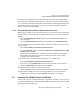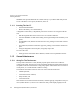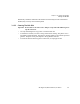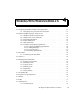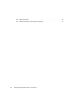User's Manual Part 2
Table Of Contents
- 7505 User Manual 76.pdf
- 7505 User Manual 77.pdf
- 7505 User Manual 78.pdf
- 7505 User Manual 79.pdf
- 7505 User Manual 80.pdf
- 7505 User Manual 81.pdf
- 7505 User Manual 82.pdf
- 7505 User Manual 83.pdf
- 7505 User Manual 84.pdf
- 7505 User Manual 85.pdf
- 7505 User Manual 86.pdf
- 7505 User Manual 87.pdf
- 7505 User Manual 88.pdf
- 7505 User Manual 89.pdf
- 7505 User Manual 90.pdf
- 7505 User Manual 91.pdf
- 7505 User Manual 92.pdf
- 7505 User Manual 93.pdf
- 7505 User Manual 94.pdf
- 7505 User Manual 95.pdf
- 7505 User Manual 96.pdf
- 7505 User Manual 97.pdf
- 7505 User Manual 98.pdf
- 7505 User Manual 99.pdf
- 7505 User Manual 100.pdf
- 7505 User Manual 101.pdf
- 7505 User Manual 102.pdf
- 7505 User Manual 103.pdf
- 7505 User Manual 104.pdf
- 7505 User Manual 105.pdf
- 7505 User Manual 106.pdf
- 7505 User Manual 107.pdf
- 7505 User Manual 108.pdf
- 7505 User Manual 109.pdf
- 7505 User Manual 110.pdf
- 7505 User Manual 111.pdf
- 7505 User Manual 112.pdf
- 7505 User Manual 113.pdf
- 7505 User Manual 114.pdf
- 7505 User Manual 115.pdf
- 7505 User Manual 116.pdf
- 7505 User Manual 117.pdf
- 7505 User Manual 118.pdf
- 7505 User Manual 119.pdf
- 7505 User Manual 120.pdf
- 7505 User Manual 121.pdf
- 7505 User Manual 122.pdf
- 7505 User Manual 123.pdf
- 7505 User Manual 124.pdf
- 7505 User Manual 125.pdf
- 7505 User Manual 126.pdf
- 7505 User Manual 127.pdf
- 7505 User Manual 128.pdf
- 7505 User Manual 129.pdf
- 7505 User Manual 130.pdf
- 7505 User Manual 131.pdf
- 7505 User Manual 132.pdf
- 7505 User Manual 133.pdf
- 7505 User Manual 134.pdf
- 7505 User Manual 135.pdf
- 7505 User Manual 136.pdf
- 7505 User Manual 137.pdf
- 7505 User Manual 138.pdf
- 7505 User Manual 139.pdf
- 7505 User Manual 140.pdf
- 7505 User Manual 141.pdf
- 7505 User Manual 142.pdf
- 7505 User Manual 143.pdf
- 7505 User Manual 144.pdf
- 7505 User Manual 145.pdf
- 7505 User Manual 146.pdf
- 7505 User Manual 147.pdf
- 7505 User Manual 148.pdf
- 7505 User Manual 149.pdf
- 7505 User Manual 150.pdf
Chapter 3: Get To Know The iKôn PDA
Pairing A Bluetooth Headset Or Other Bluetooth Devices
iKôn Rugged PDA (Windows Mobile 6) User Manual 45
The iKôn PDA is equipped with an on-board Bluetooth radio. This type of radio enables
short range data communication between devices. The Bluetooth also provides the capabil-
ity to use a Bluetooth-enabled cellular phone as a data modem, exchanging information with
other Bluetooth devices and providing network access. Refer to “The Bluetooth GPRS
Phone” on page 188 for setup details.
3.10.1 Pairing A Bluetooth Headset Or Other Bluetooth Devices
Before pairing a headset or any other Bluetooth device with your unit, make certain that the
Bluetooth device power is enabled; it is enabled by default. If, for some reason, it has been
disabled:
• Tap on Start>Settings>System tab and then, tap on the Power icon to display the
Power dialog box.
• Tap on the Built-in Devices tab, and tap in the checkbox next to Enable Bluetooth.
Next you need to make your iKôn PDA visible to other Bluetooth devices; this option is set
to off by default.
• Tap on Start>Settings>Connections tab>Bluetooth icon.
• Tap on the Mode tab, and check both Turn on Bluetooth and Make this device visible
to other devices. Tap OK.
• Follow the headset manufacturer’s instructions to place the headset in pairing mode.
Some headsets will automatically initiate the pairing to the PDA, and you will be
prompted to pair with the headset.
If your headset does not initiate pairing automatically, carry out these steps:
• Tap on Start>Settings>Connections tab>Bluetooth icon.
•In the Devices tab, tap Add new device. Wait for the iKôn PDA to scan for devices.
• Choose the headset device from the list and tap on Next.
The iKôn PDA then prompts you to provide a passcode.
• Type the passcode (or PIN – Personal Identification Number), and then tap on Next.
The PDA unit then displays a services list with the Hands Free service type checked.
•With Hands Free checked (enabled), tap Finish. The headset is now paired.
3.11 Inserting The SD/MMC Card And SIM Card
There are two card slots available in the battery compartment of the PDA – the lower slot is
provided for a SD/MMC (Secure Digital/Multi-Media Card) and the upper slot is for a SIM
(Subscriber Identity Module) card.