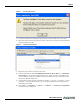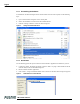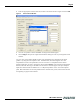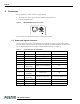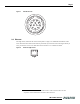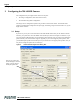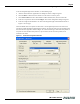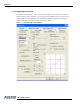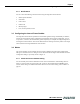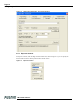Instruction manual
Page 9
Configuring the TM-1405GE Camera
TM-1405GE Software
To use the integrated GigE camera software, use the following steps:
1. Start the Camera Interface Application. The dialog box shown in Figure 9 appears.
2. Click the Detect to detect the device and driver in the “Device Actions” panel.
3. Click Select Camera and select TM-1405GE or TMC-1405GE (color) from the camera list.
4. Select the “Acquisition” tab and click Configure. The camera configuration dialog box appears.
5. Select the “GigE Camera Software” tab. This is the Integrated GigE Camera Software shown in
Figure 11 on next page.
The TM-1405GE camera can operate in either 8-bit or 10-bit digital output mode. The 8-bit/10-bit
selection is possible through the GigE integrated software. To select the mode, open the Configure page
and select the Pixel Type tab as shown in Figure 10. Under the Pixel Type, select either Grayscale 8, or
Grayscale 10. Note that when Grayscale 10, 2 taps is selected, the LUT (Look-Up Table) is not
available in this mode.
Figure 10. Advanced Configuration Window