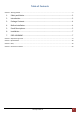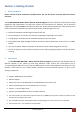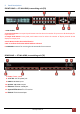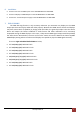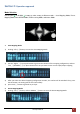User`s guide
www.purelink.de
9
2) Use the “Right (→)“ input push button to get into the selection of the saved mapping configuration,
and use “UP (↑) & DOWN (↓)” (1~8) to choose which mapping you want
3) After you select the desired mapping configuration number, the number will be twinkled. Then,
press the SET button, the device will show the selected mapping.
4) press LEFT(
←
) button to go back to pre-layer
3. Default EDID Mode
1) Select Default EDID Mode and press RIGHT(→) button to enter this mode
2) Press UP(↑) and DOWN(↓) button to select the default EDID mode(1~8)
3) Press LEFT(←) button to go back to pre-layer
4) Press UP(↑) and DOWN(↓) button to select which input will be applied
5) Press SET button to confirm, and VFD will show OK or FAIL after setting
6) Or press LEFT(←) button to go back to pre-layer
4. EDID Learning Mode (OUTOUT EDID)
1) Select EDID Learning Mode and press RIGHT(→) button to enter this mode
2) Press UP(↑) and DOWN(↓) button to select which input will learn the EDID from EDID port
3) Press SET button to confirm; or press LEFT(←) button to go back to pre-layer
4) If confirmed, VFD will show SUCCEED or FAIL after learning